We have prepared an article about data setting in SQX for you. It’s very important since quality data and their correct settings are the key and the basis for success in algo-trading.
In this manual, we will share with you data configurations for the most commonly used tickers, symbols, and sessions. The goal of this article is to bring even easier ways how to:
- import session on just a few clicks and improve the reliability of backtesting, especially for TradeStation and Multicharts platforms
- import most commonly used data very easily
(including cloned data* config for the most commonly used tickers)
* it means data that was shifted due to different time zone (e.g. UTC and UTC+2) as you can see in the second part of this article
Furthermore, you may read how to do reliable backtests in MetaTrader 4/5, TradeStation, and MultiCharts here.
1. Importing sessions
This part is only for those who create strategies for MultiCharts and TradeStation.
The following config includes regular sessions which are used on futures tickers in MultiCharts and TradeStation platforms as you can see on this screen:
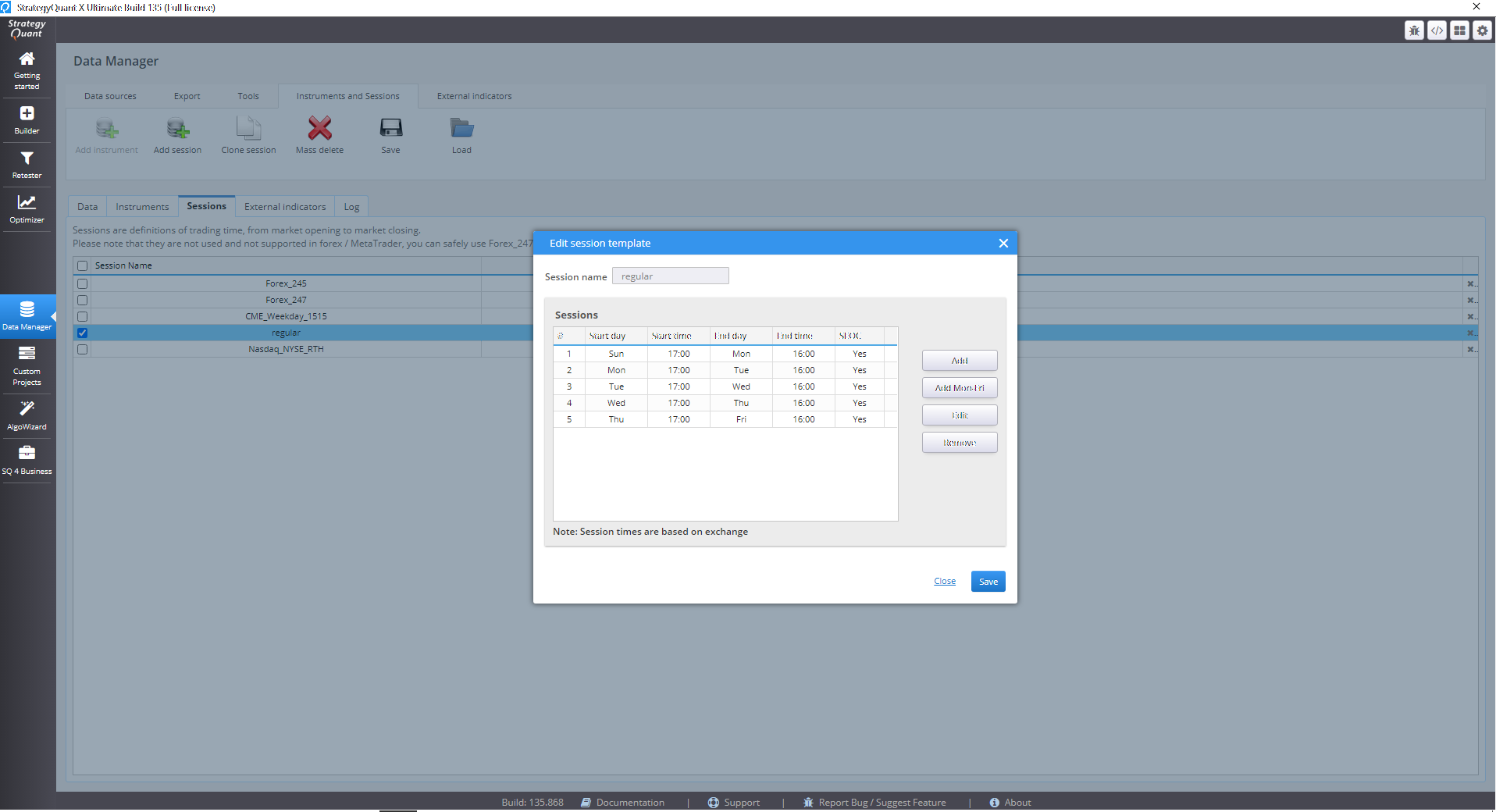
- For importing sessions config please go to the DataManager tab and session tab
- Download session config
- Unpack the zip file
- Click on the import icon and select the file as you can see on this screen:
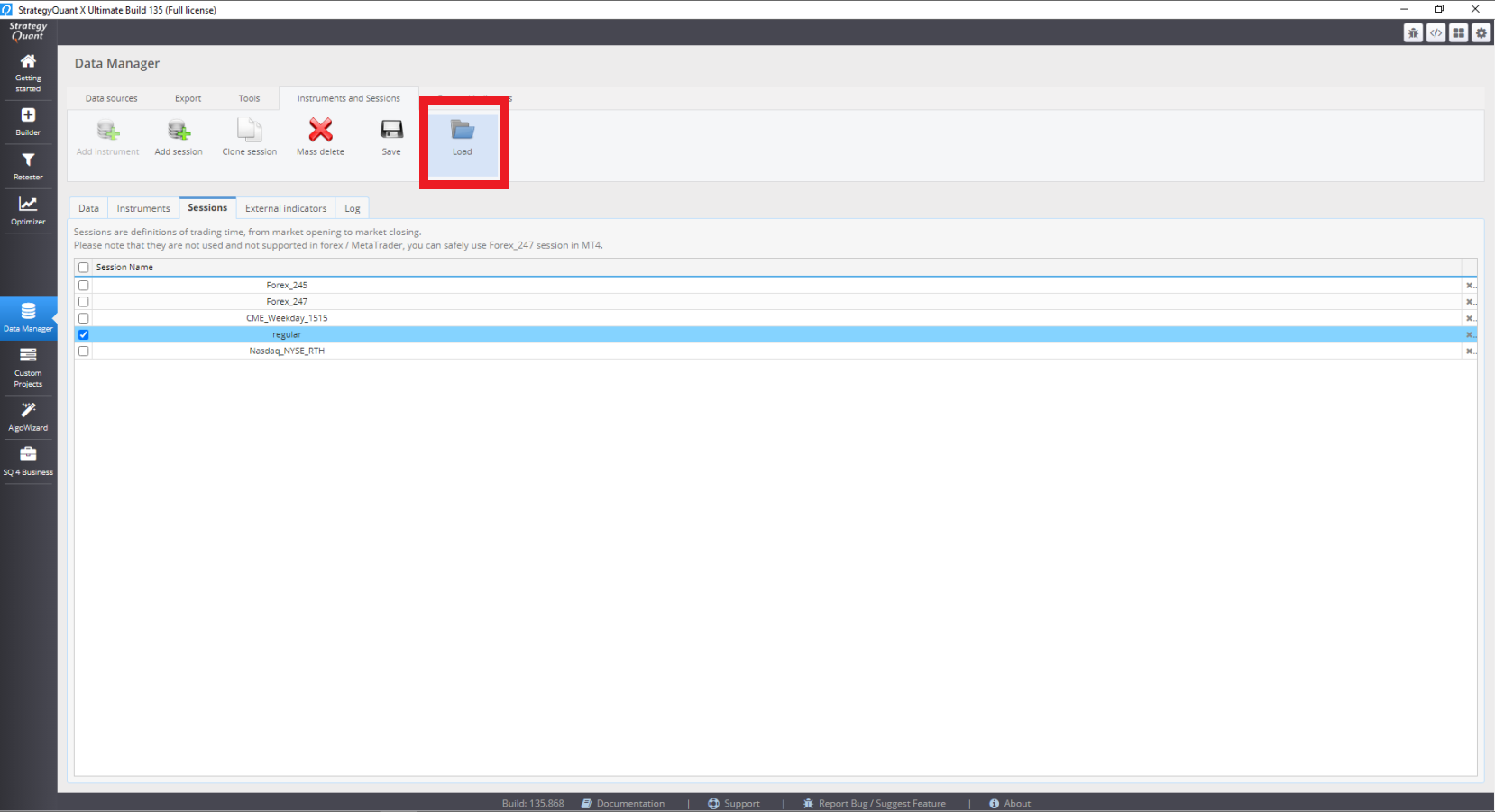
2. Importing data preset
You can download the file here.
This data preset includes the most commonly used tickers and symbols for:
– exchange timezone TradeStation (end of bar) with prefix _TS
– UTC time zone MetaTrader 5 (start bar) with prefix _MT5
List of tickers: ET, ES, MN, NQ, RX, QR, YM, YR, EW
- Major Forex pairs (UTC and UTC+2 (DST EST+7) timezone)
EURUSD, GBPUSD, AUDUSD, NZDUSD, USDCHF, USDJPY, GBPJPY, EURJPY
- CFDs (UTC and UTC+2 (DST EST+7) timezone) prefix _M1_UTC2
SP500 (ticker SP), Nasdaq (ticker NQ), Dow Jones (ticker DJ)
The config also includes the following parameters presets:
Default slippage
Default spread
The most commonly used value for CFDs
Commissions for futures
How to import the ticker config file
- For importing data config please go to the DataManager tab
- Download data ticker config
- Unpack the zip file
- Click on the open file icon in data tab and select the file as you can see on this screen
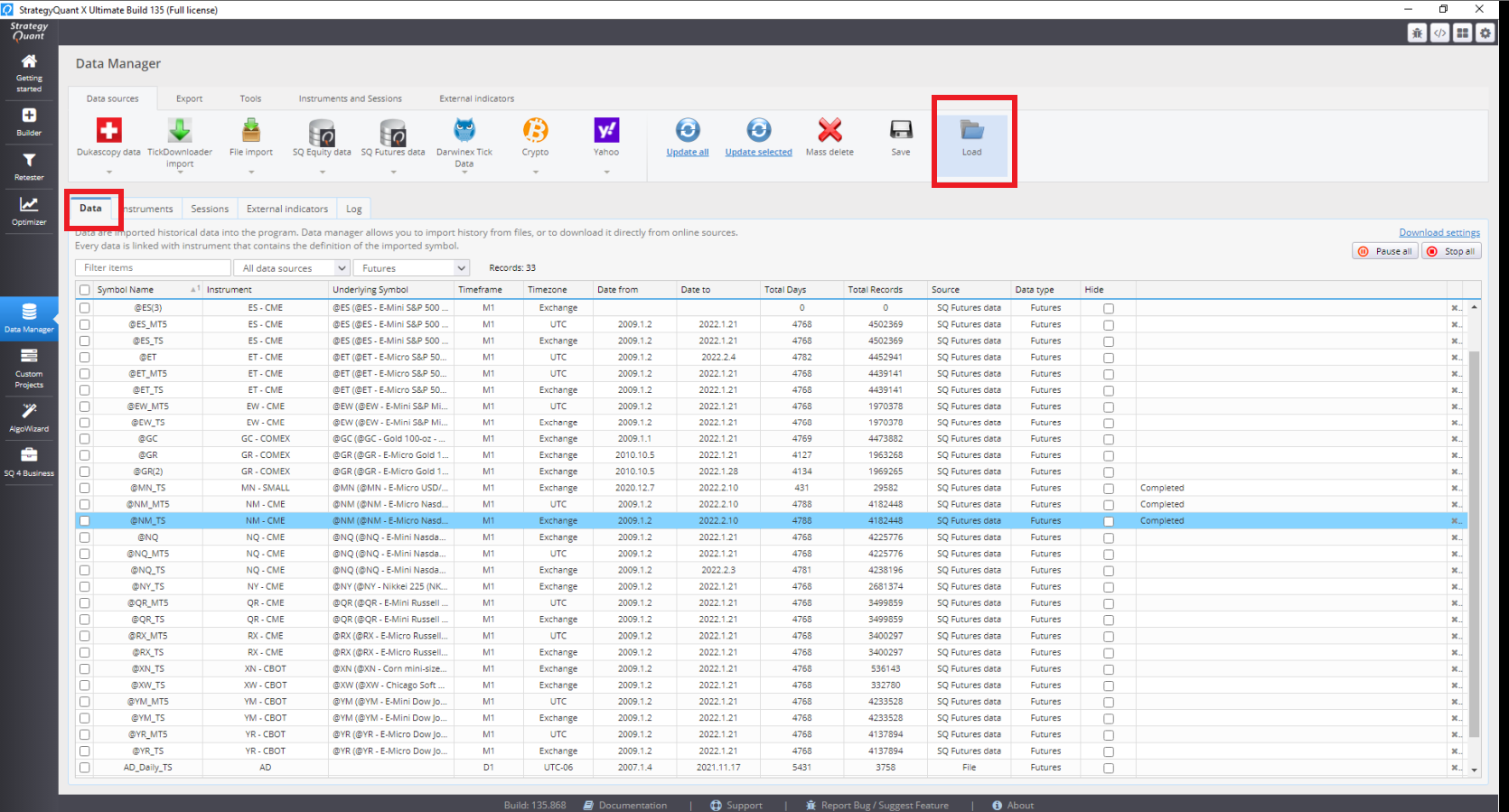
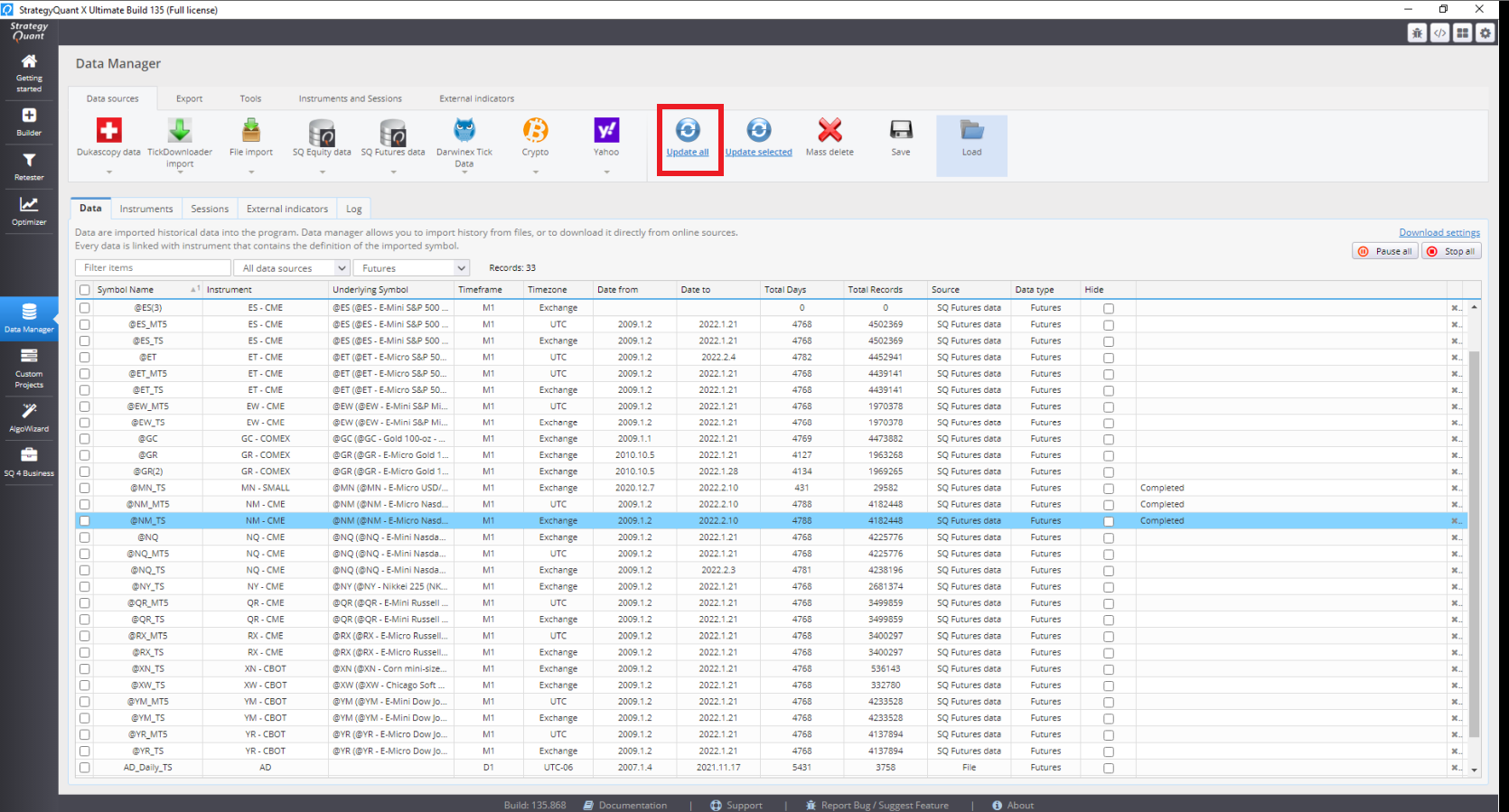
Please also note that this config includes commonly used data (tick pip step/size), spreads, and commissions. For accurate backtesting on your platform always check if these settings comply with your broker.
I hope that you will enjoy the comfort of data imported just by a few clicks ?
PS: If you want to share your data configs with everyone and save time, just feel free to upload the config with the screen to our shared section.


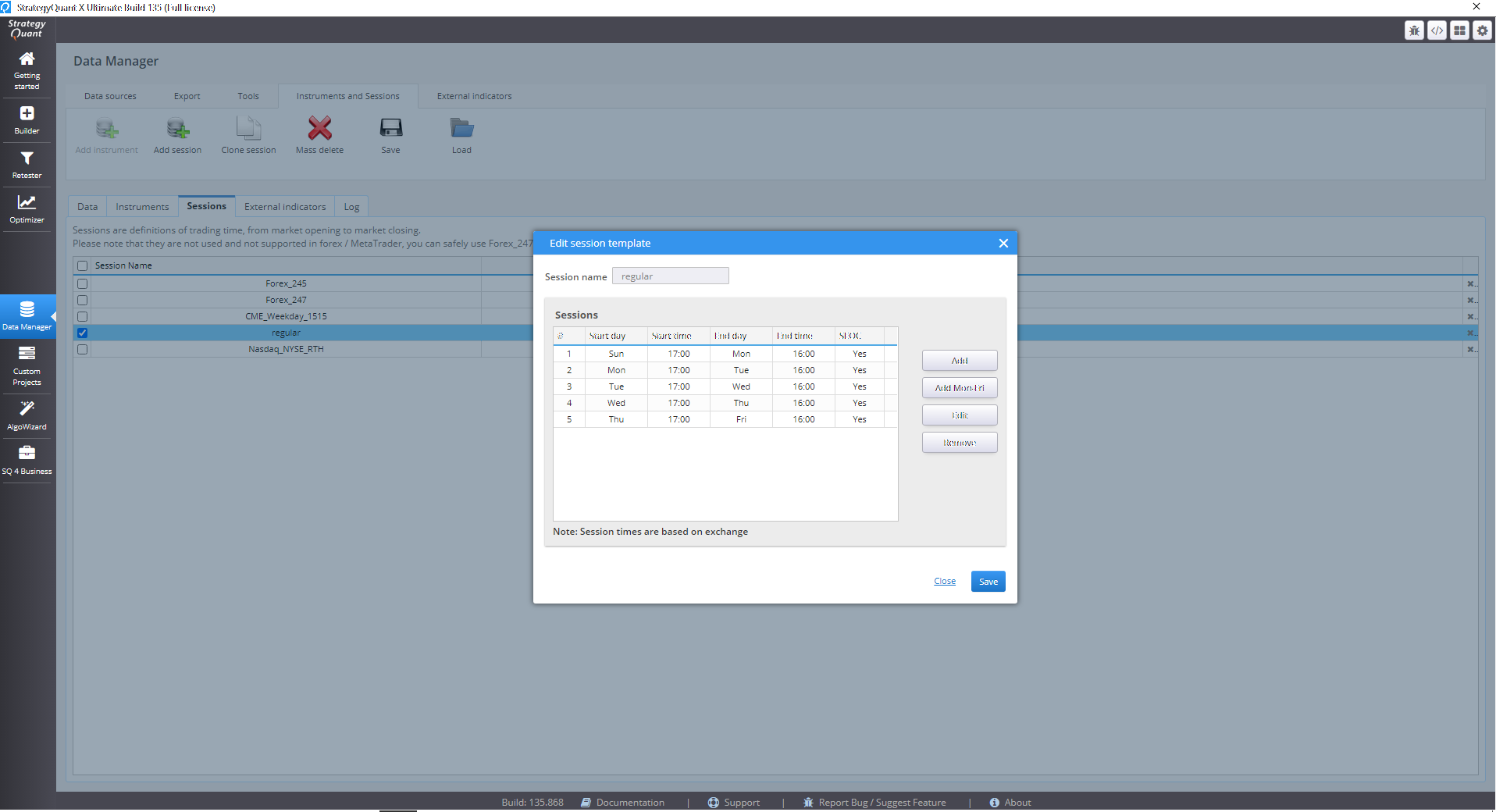
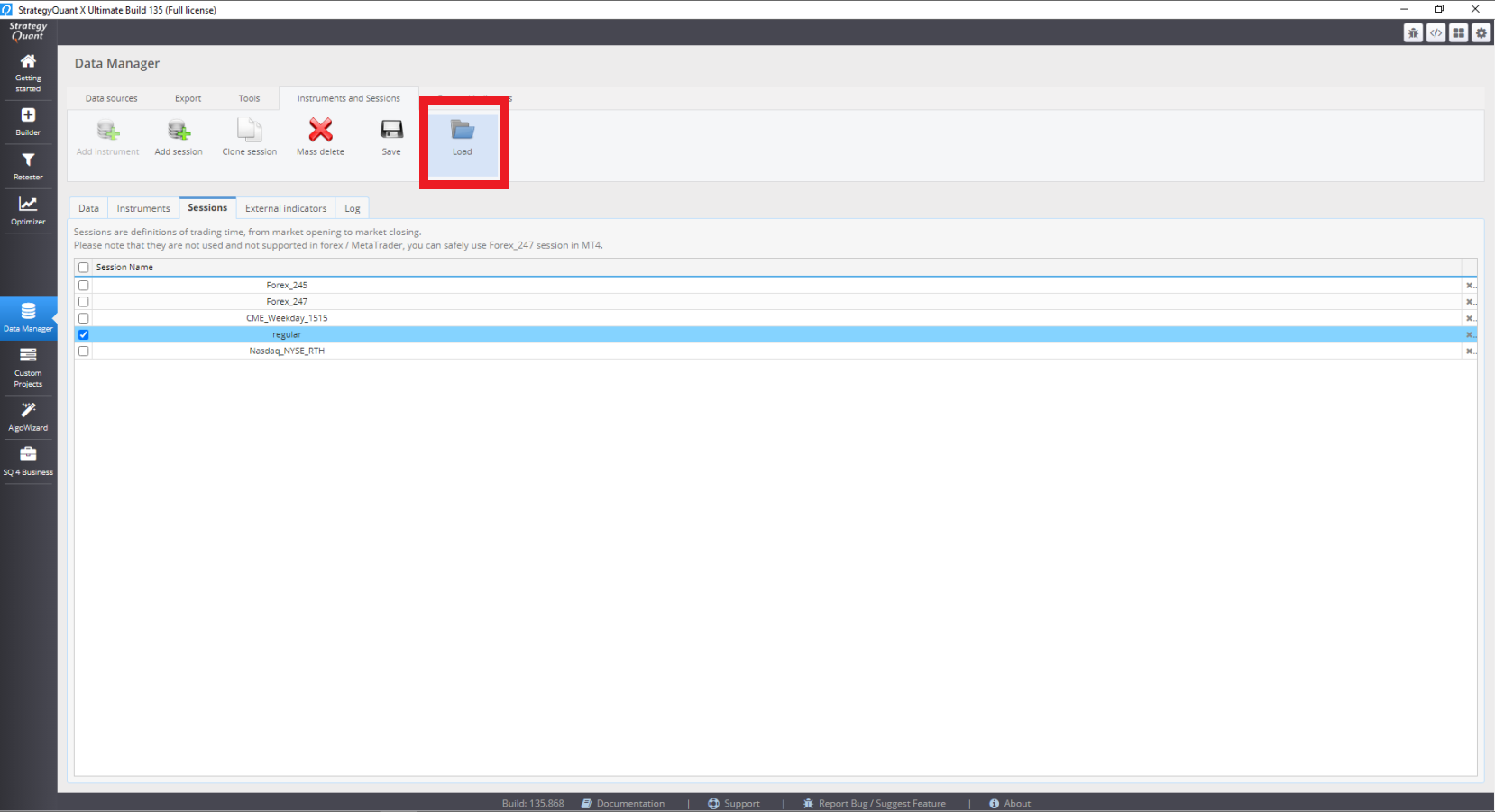
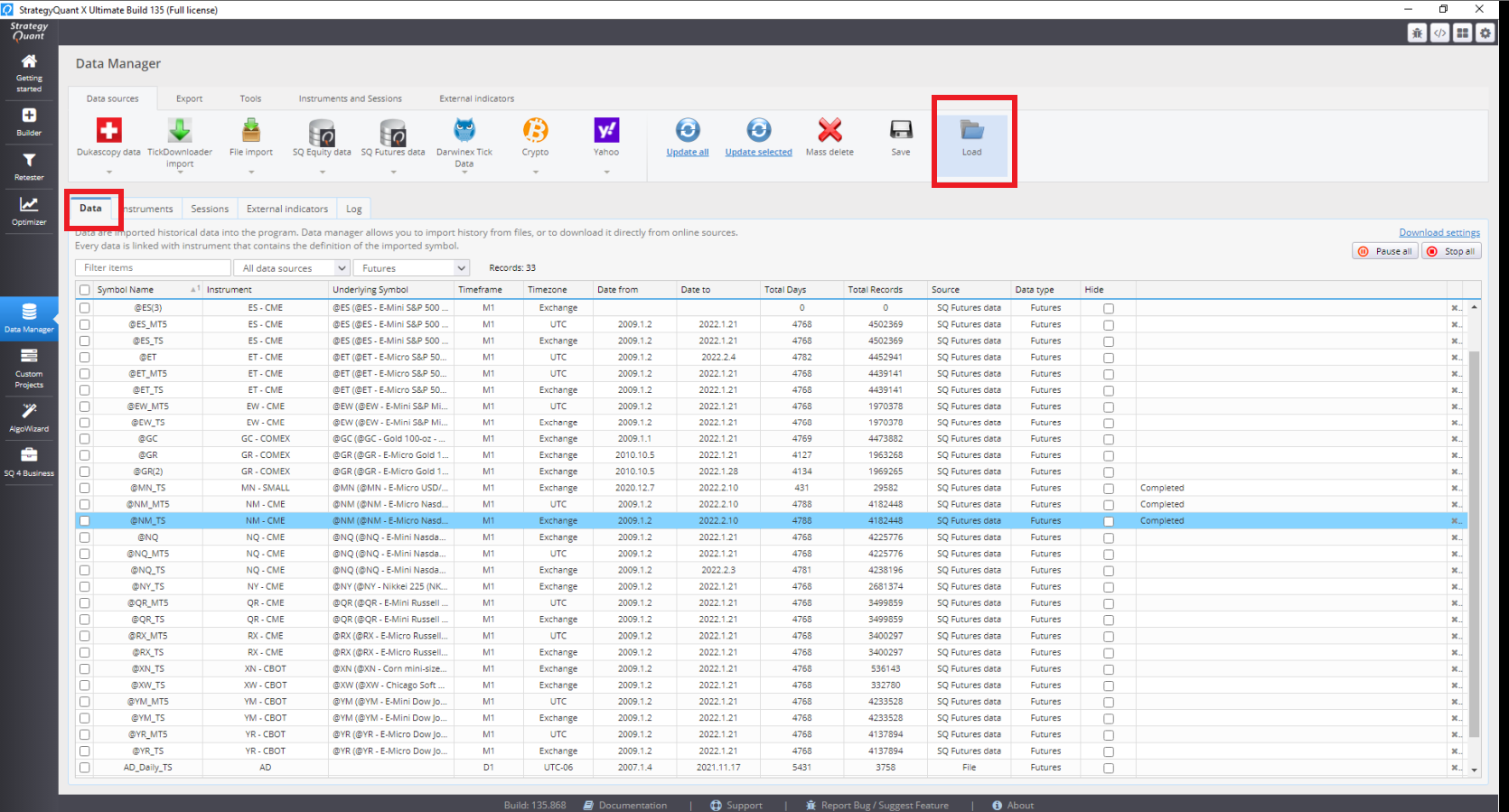
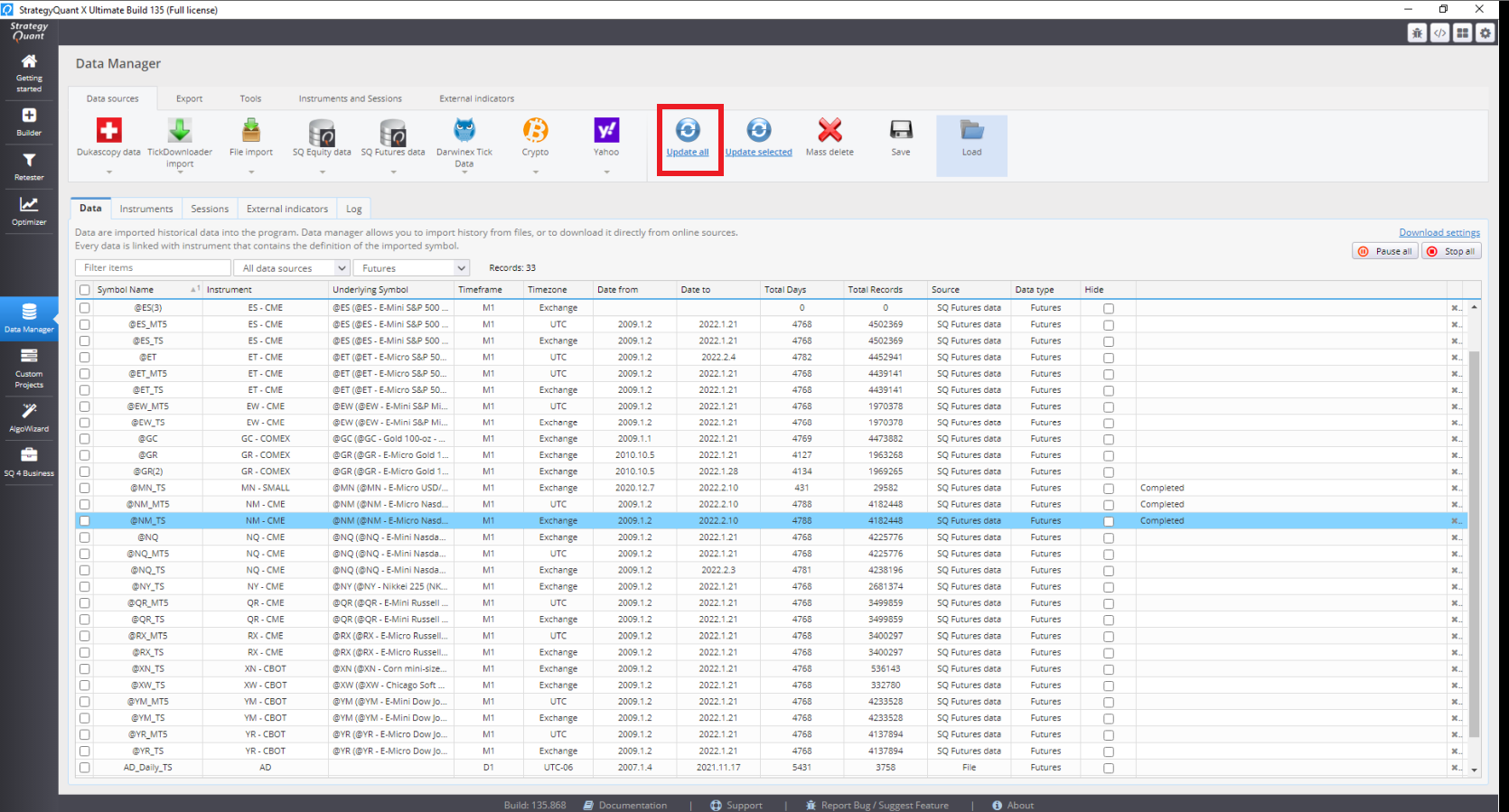
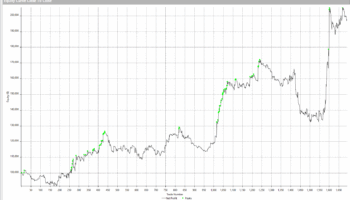
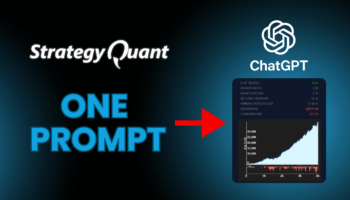
I am using Multicharts and this is helping a lot ! Thank you very much Tomas
Thank you very much Tomas !!