
StrategyQuant YouTube Now in Portuguese
Great news for all Portuguese speaking traders! Our brand-new YouTube channel in Portuguese is now live – and it’s designed especially for you. 👉 Why should you check it out?If you’ve always wanted …
Přejít k obsahu | Přejít k hlavnímu menu | Přejít k vyhledávání
Are you running StrategyQuant on a powerful desktop but prefer working from your lightweight laptop? Or maybe you’re managing multiple machines and wish there was a more convenient way to access your platform?
Good news – you can control StrategyQuant remotely using just your browser.
In our latest YouTube video, I’ll walk you through:
🔹 How to enable remote access directly in StrategyQuant
🔹 How to configure your Windows Firewall step-by-step
🔹 Why running SQX on low-memory VPS isn’t a good idea
🔹 And how to stay secure while accessing your setup remotely
Whether you’re trading from home or managing a server, this quick tutorial will save you time and simplify your workflow.
👉 Watch the full video here:
Transcript:
In this video, we will take a look at how to control StrategicQuant from a web browser or access it remotely over a network.
Personally, I use StrategicQuant and other trading platforms in a setup where I have a, like, less powerful laptop and connect either to a local workstation or to a remote dedicated server via Remote Desktop.
Alternatively, I can use the specific function which we will look at in a moment directly in StrategicQuant.
As for StrategicQuant itself, we do not recommend running it on VPS machines with low memory.
You may experience instability, lower performance, and overall dissatisfaction with the platform’s stability.
Now, let’s take a look at how to enable remote access directly within StrategicQuant.
Let’s switch to StrategicQuant and go to the configuration tab, then click Remote Access.
Here, we enable this function, and an address will appear which we can use to control StrategicQuant from a local computer.
So, when I open this address, save the settings, sometimes, uh, restart of StrategicQuant is required.
A local address will open which I can then access from my local computer.
But how do we make it accessible over the network?
We need to allow the port in Windows Firewall.
And how do we do that?
There are several ways.
Right-click on the Windows Start button, go to Control Panel, and open System and Security.
Click on Windows Firewall and go to Advanced Settings.
If we want to add an inbound rule, we click New Rule and choose to allow a port.
We select TCP and can even define a full port range if you want.
In this case, we will allow port 8081.
Click Next, choose Allow Connection, and then select that the rule applies to all network types.
Click Next again, name the rule, for example, SQX, and click Finish.
And that’s how you can add a rule to Windows Firewall.
If we want to connect to StrategicQuant via local network, for example, let’s say from a laptop to a local workstation, you will need the IP address of that machine.
How do we find the IP address?
There are two methods.
First, go to the network settings.
Click on Change adapter settings, choose Status, and then Details.
Then we enter this IP address followed by a colon and port 8081 into the browser.
But how do we access it from a public IP address?
I wouldn’t really recommend accessing it from a public address as anyone could potentially connect.
But if you decide to go this route, make sure to allow access in the firewall only for specific IP addresses.
Even so, I strongly advise against enabling this on a public VPS or a router connected to the open internet.
If you want to access StrategicQuant this way, use a VPN or limit it to local network access, for example, if your computer is running at home.
That’s all for this video.
I hope you found this quick guide helpful.
Let me know in the comments if you are using this feature and I look forward to seeing you in the next video.

Great news for all Portuguese speaking traders! Our brand-new YouTube channel in Portuguese is now live – and it’s designed especially for you. 👉 Why should you check it out?If you’ve always wanted …
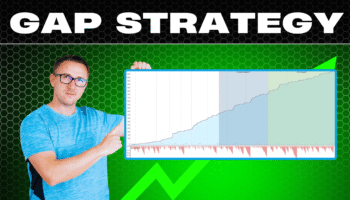
Many traders struggle to catch reversals early — either they enter too late, or get caught in false signals. But there’s a classic price action setup that’s stood the test …

Great news for all German-speaking traders!Our brand-new YouTube channel in German is now live – and it’s designed especially for you. 👉 Why should you check it out?If you’ve always …