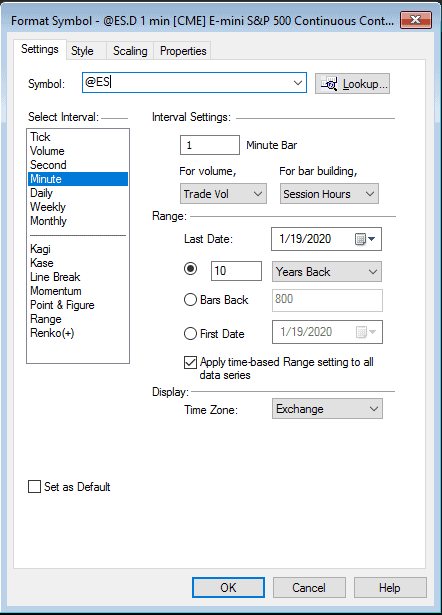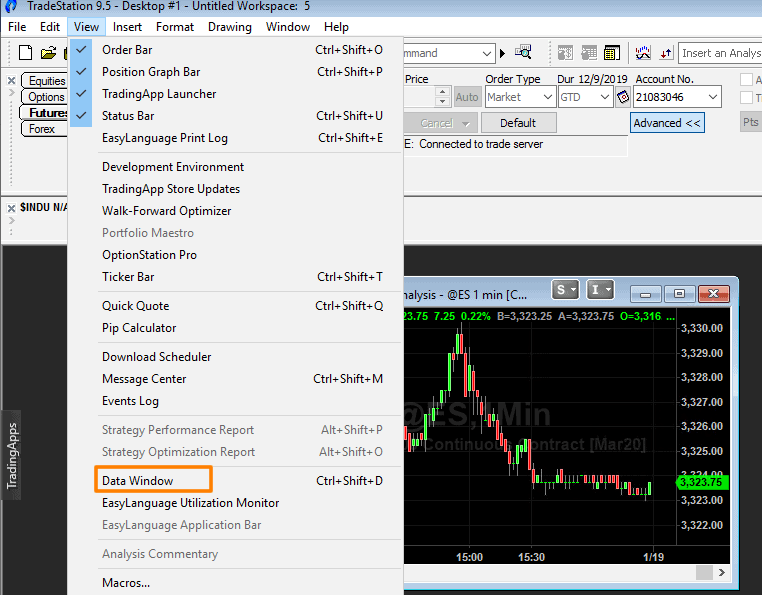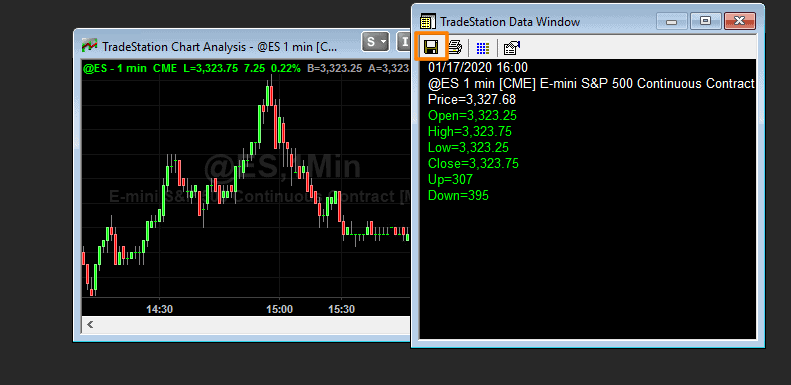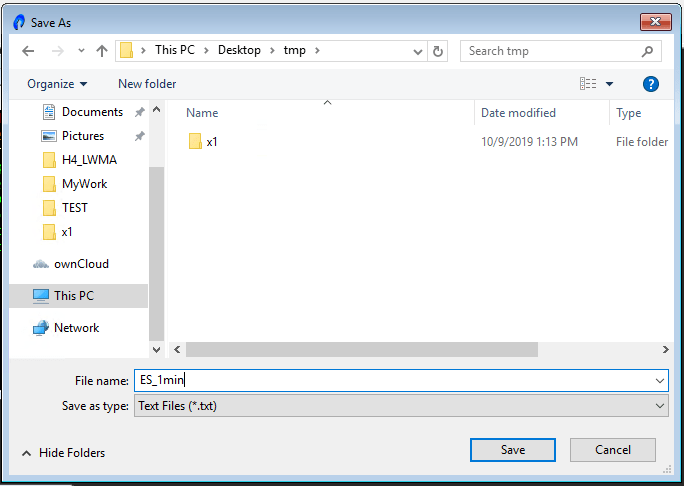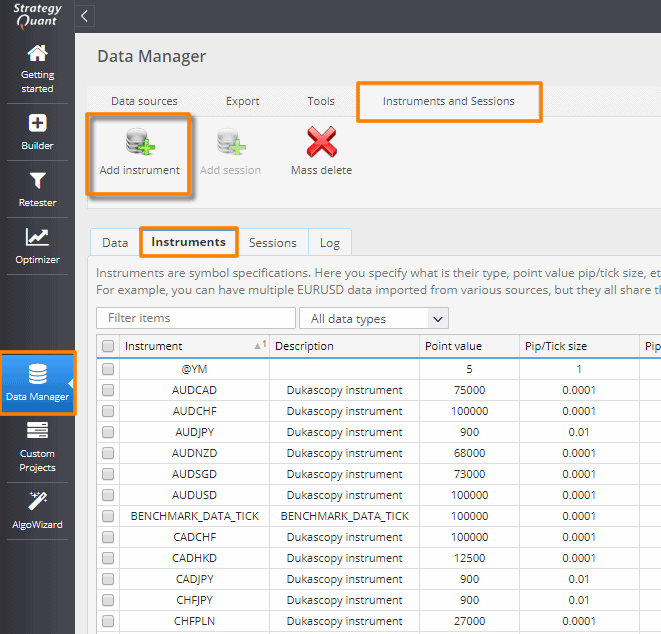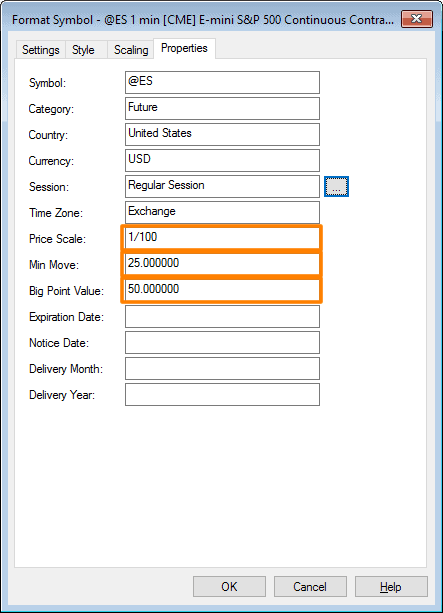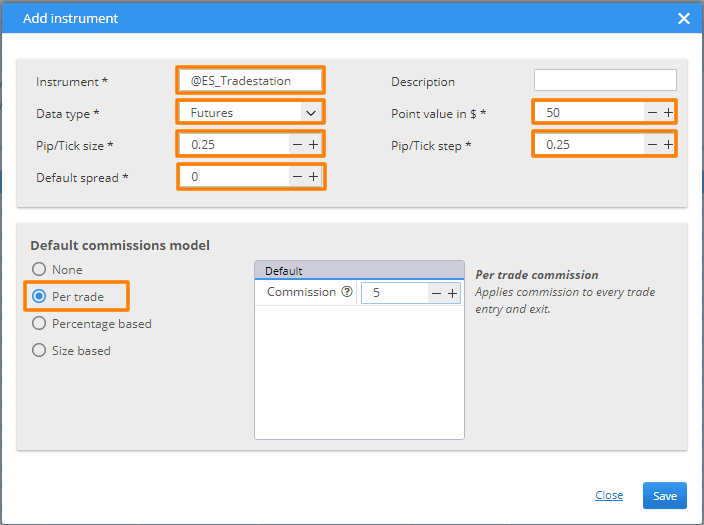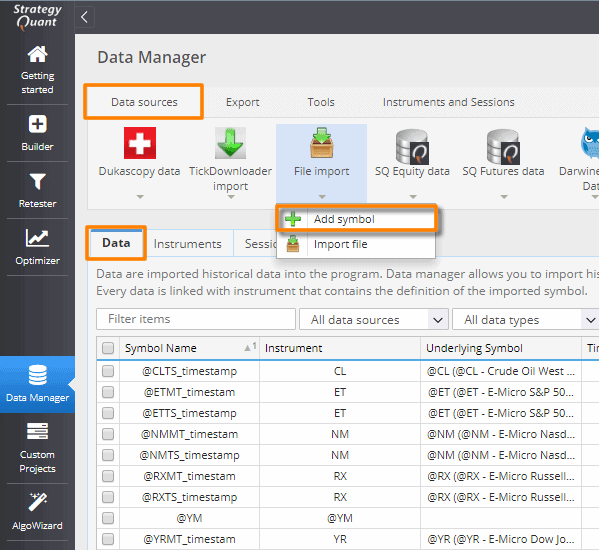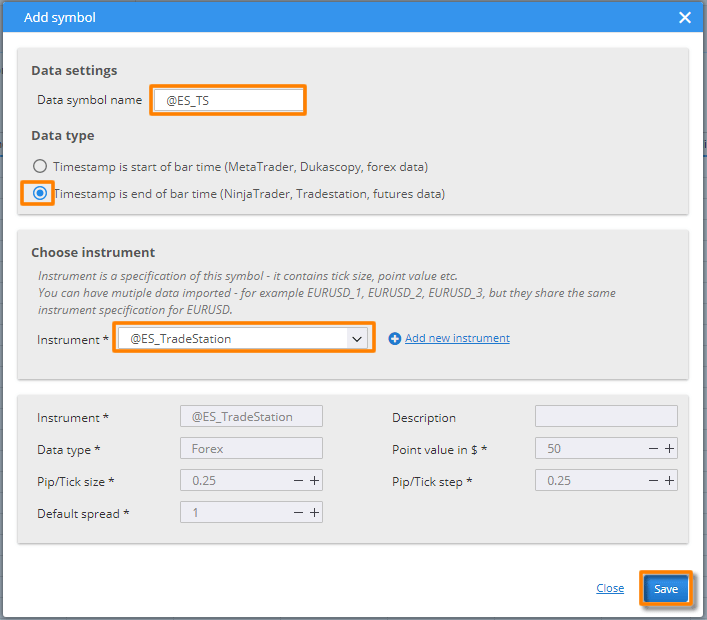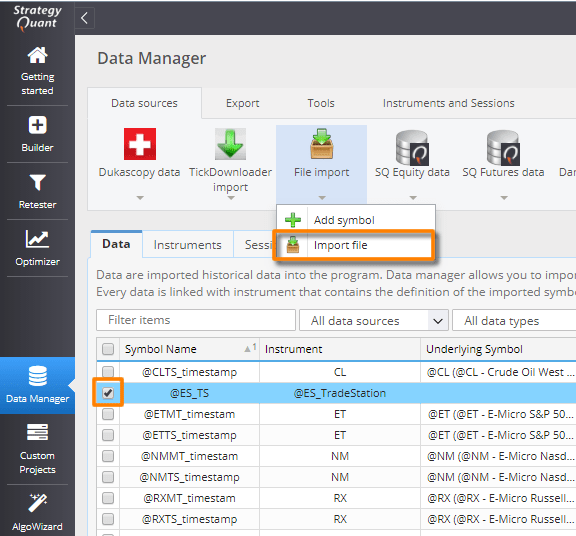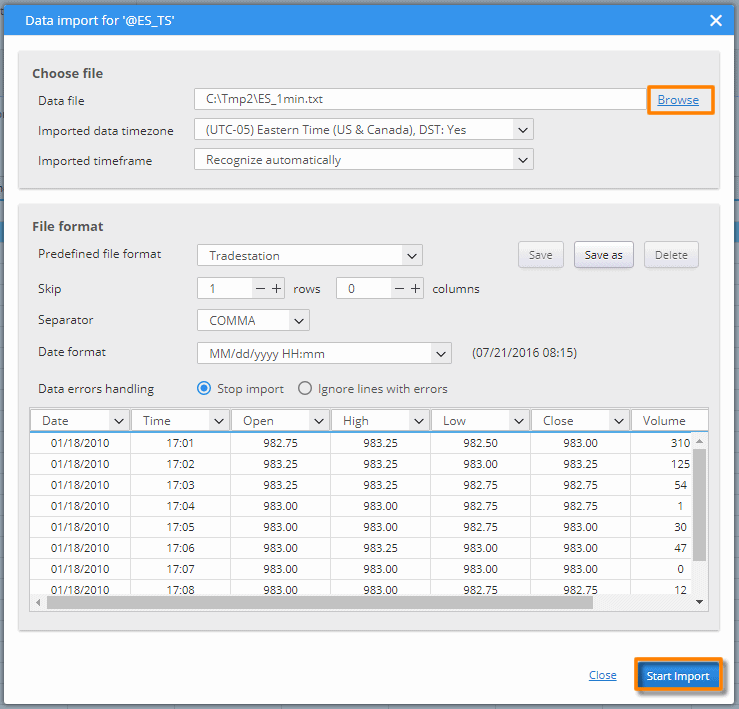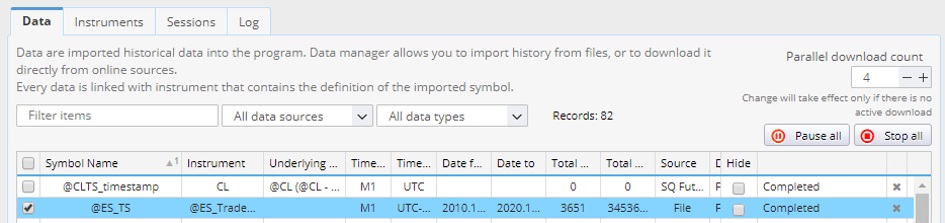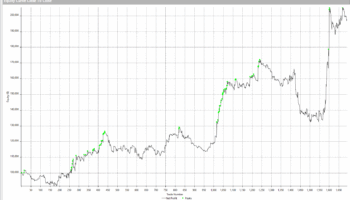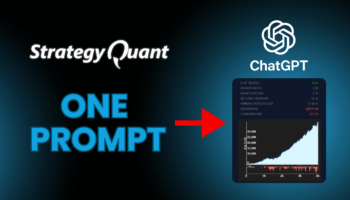In this article I will show you how to import data from TradeStation into StrategyQuant. TradeStation is widely used broker which is known for its high-quality data history. Currently StrategyQuant fully supports export of strategies into this platform so let’s show how to import its data. You can use this tutorial also for importing almost any kind of data in CSV (text) format into StrategyQuant.
Exporting data from TradeStation into CSV file
As the first point we will save data from TradeStation into text file. We will save e-mini SP500 futures symbol which continuous contract ticker is @ES. We will use one minute M1 precision. This precision is convenient as you can calculate any higher timeframe with this M1 data in SQ. So let’s start.
Open new graph in TradeStation and show it’s symbol properties. Here we will set @ES ticker, 10 years history and one minute precision. Save the setting and wait until new data is loaded.
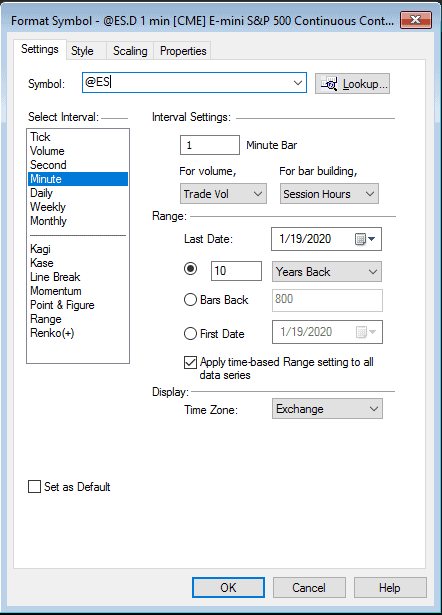
@ES symbol setting
As a next step we will open data window and save data from our @ES graph. That was all from the TradeStation side. Now we will open to StrategyQuant and continue with importing data.
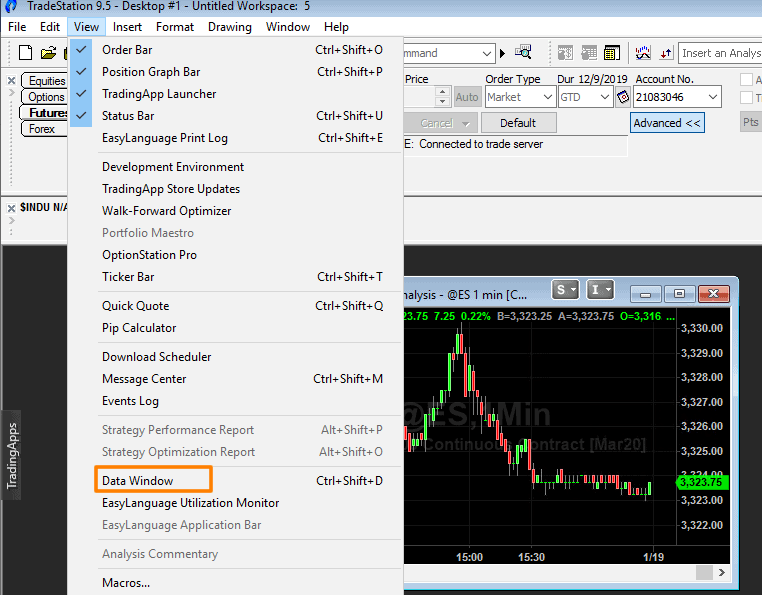
Opening data Window
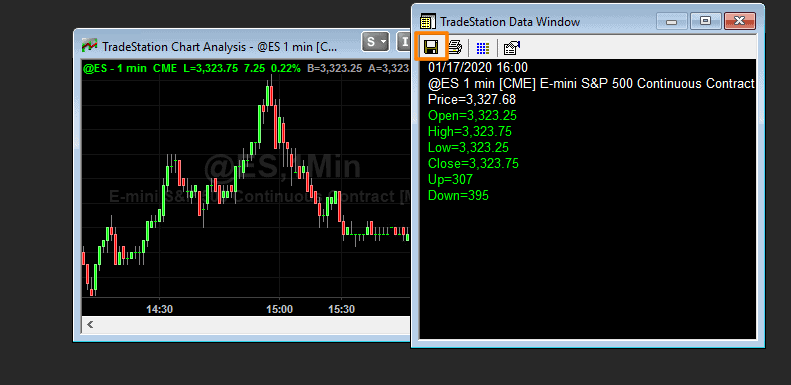
Saving data in Data Window
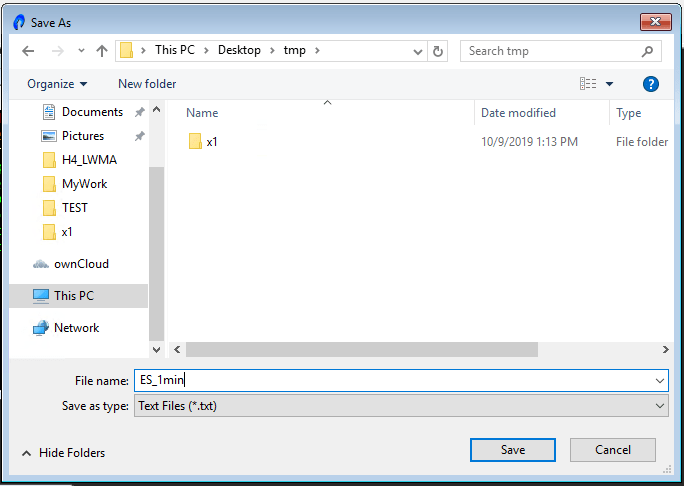
Save as file dialog
Creating new instrument in StrategyQuant data manager
Let’s open Data manager, switch to the “Instruments and sessions” tab and and click “Add instrument”. Very common question is which value choose for Pip/tick size and Pip/tick step. Unlike the Forex, for futures both values are the same.
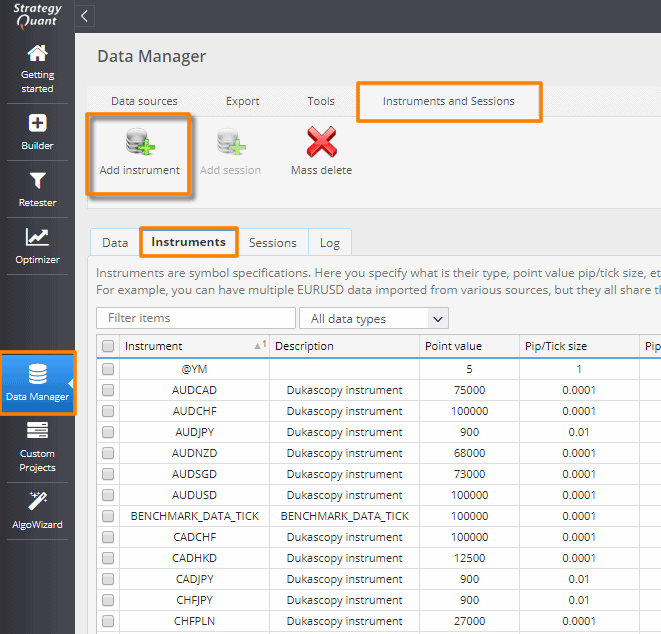
Opening “Adding new instrument” popup
Calculation of Pip/Tick size, Pip/Tick step
TS Price Scale x TS MinMove = 1/100 x 25 = 0.25
Point value = TS Big Poin value = 50
Default spread is for Futures 0 as costs per trade is always charged separately.
Default commission model – Per trade
Standard price per trade is 5 USD for one contract.
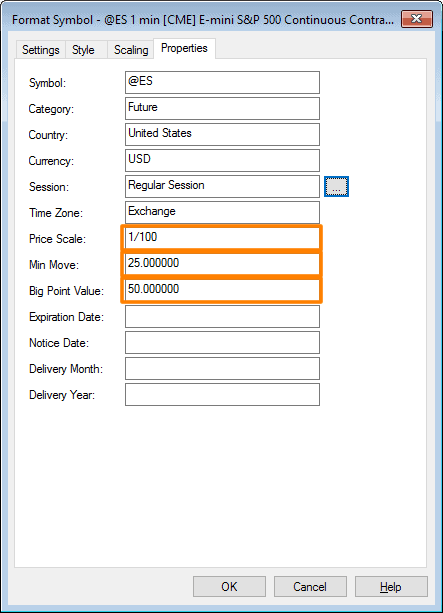
Symbol Properties in TradeStation
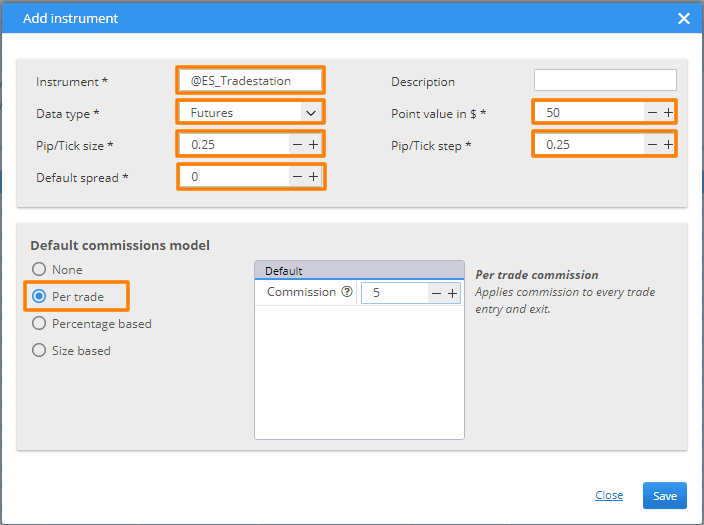
“Add new instrument “popup window
Importing data from CSV file
I successfully created new instrument. Now let’s add new symbol into StrategyQuant. Select tab “Data sources” and click button “Add symbol”.
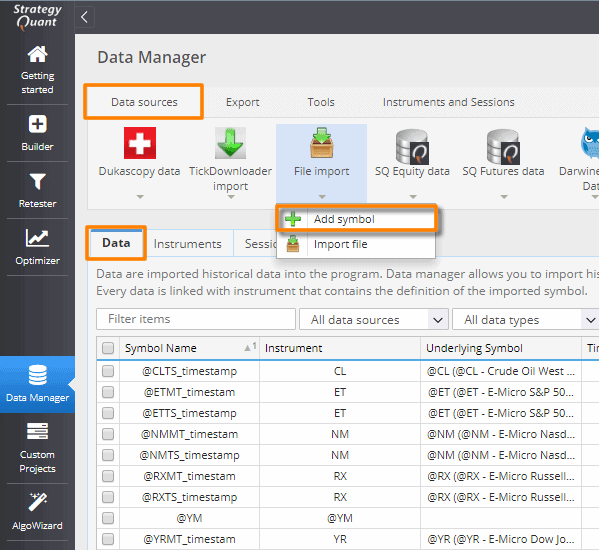
Opening “Add new symbol” popup
We can call this symbol @ES_TS. Do not forget to set DataType – TradeStation and choose our @ES_Tradestation instrument from the selectbox.
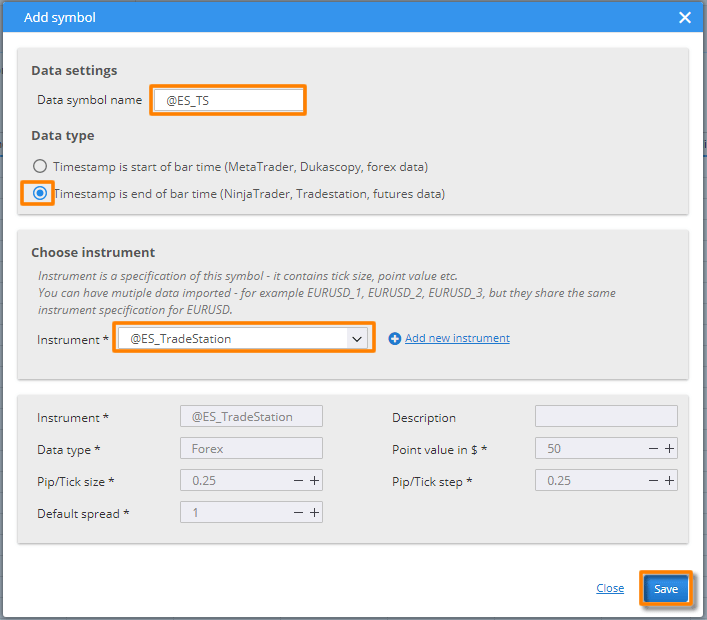
“Add symbol” popup
Now everything is ready for the import of real data from TradeStation. Click „Import file“ button and select our text file exported from TradeStation.
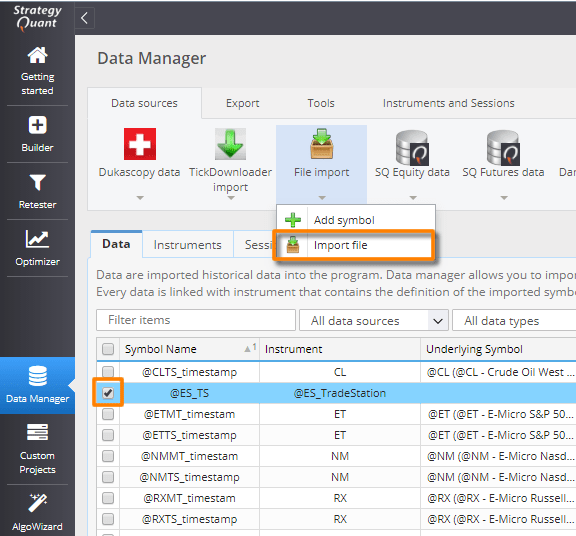
Openin “Import file” popup
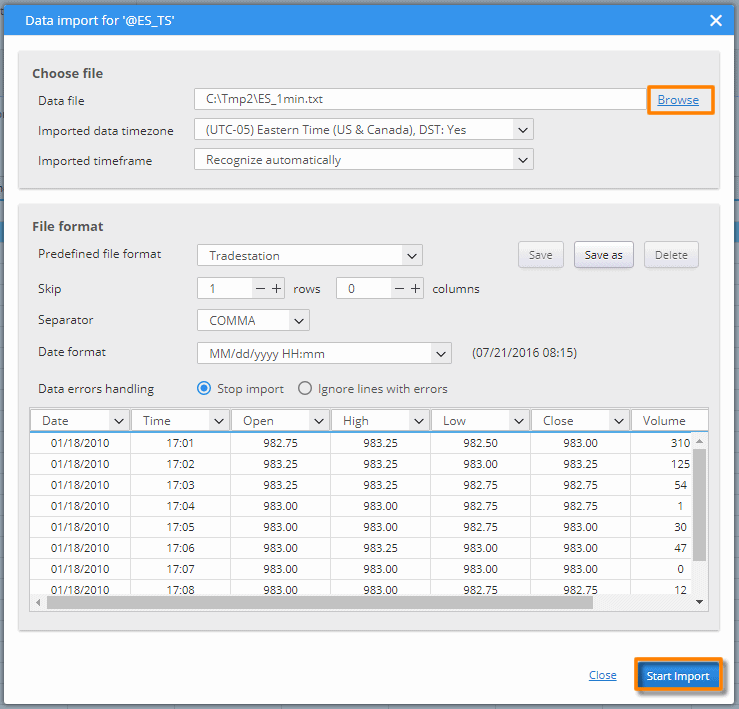
“Data import” popup
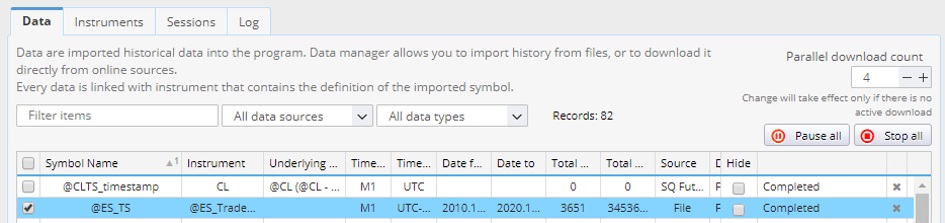
Upload of the data was succesfuly completed
This is all. As you can see, you can quite easily import data from external source into StrategyQuant.
If you don’t want to import data manualy or you don’t have TradeStation account then you can still access high quality Futures and Equities data with our data subscription service. Check our Trial where you can create strategies using E6 futures symbol without any limitation.