Documentation
Applications
Last updated on 18. 12. 2018 by Tomas Vanek
How to export data from Quant Data Manager and import to Metatrader 5
Metatrader 5 now allows import custom symbols and import tick and minutes data.
STEP 1: Check detailed tutorial step by step how to download data from Dukascopy.
STEP 2: Export data from Quant Data Manager
- Select symbol
- click on export data for Metatrader 5
Export data from Quant Data Manager
- Select date range – all time range
- Set correct spread in our case we are using fixed spread 8 points which is 0.8 pips. You can choose also compute spread from tick data. Please, note that in exported data you will see spread value in points not pips.
- Choose output path
Please, note that Metatrader 5 doesn’t support compute higher timeframe from tick data. If you want to do it backtest with tick data precision, you always need to import both M1 and tick data. Compute for higher timeframes is available only from M1 data.
Let’s Import data to Metatrader 5
Step 1 – open Metatrader 5 and click with right mouse button to the market watch or press shortcut ctrl+U
Step 2 – create custom symbol. You can copy symbol setting from your broker.
Step 3 – setup the symbol name and right spread to symbol settings
note: if you are using variable spread from tick data you have to set up floating spread instead of fixed spread 8 points
Step 4 – click on show symbol
Step 5 – click on bars and import bars
Step 6 – choose CSV file with exported data from Quant Data Manager
now you can see progress about data importing
Step 7 – if you will successful, you will see window with imported data. You should see white window as you can see on this screen.
note: If the window with imported data will be red, the backtest will not be with 99 % data quality.
That’s it, happy backtesting 🙂
Backtest from Metatrader 5 with 0 % quality modeling
Backtest from Metatrader 5 with 99 % quality modeling
Was this article helpful? The article was useful The article was not useful

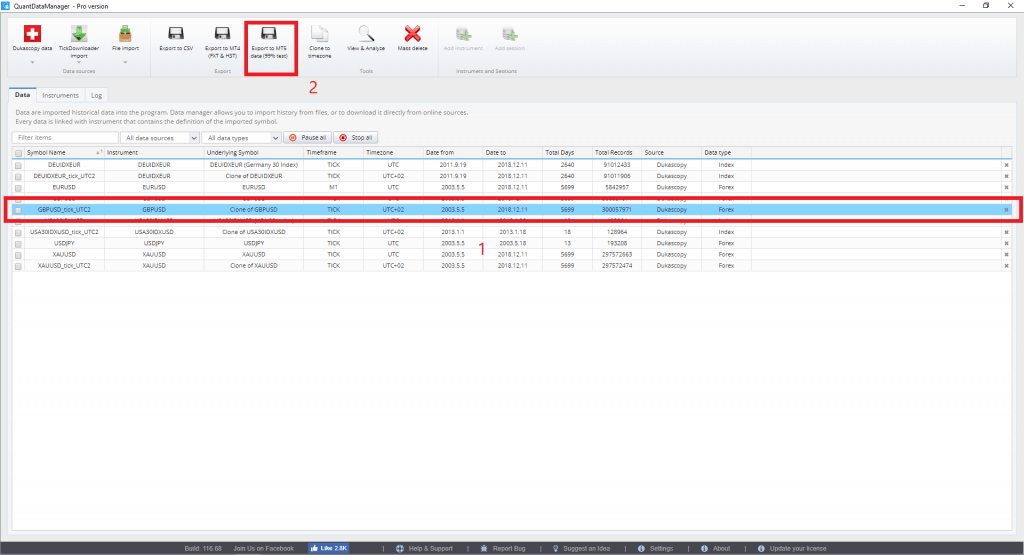
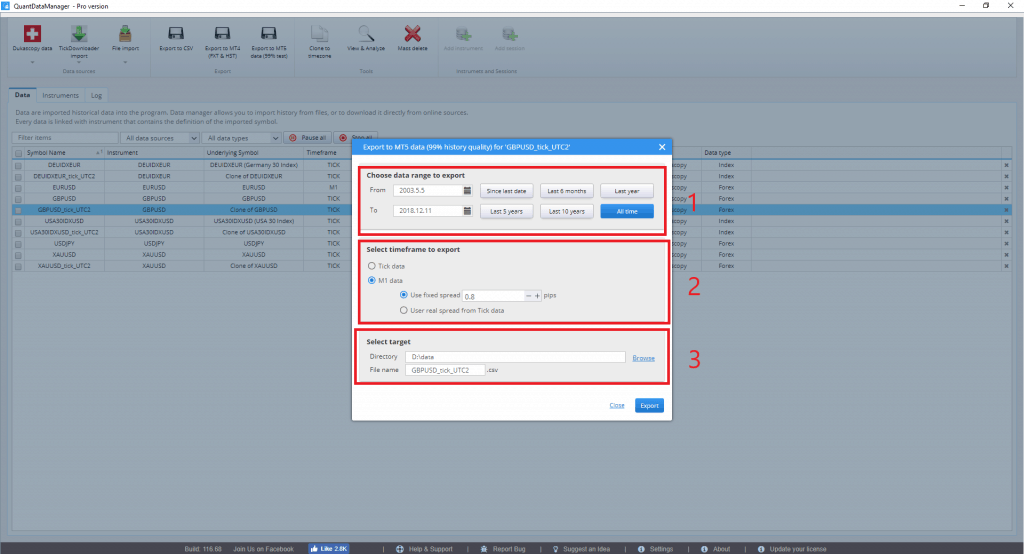
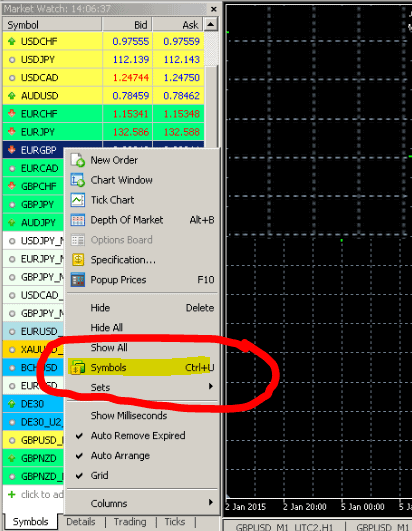
Hello after importing the info, it is already verified that the import is correct, when I run any expert to do a backtest, it does nothing, the MT5 journal tells me the following.
2021.01.26 09: 29: 33.642 Tester EURUSD2: history data begins from 2015.02.01 00:00
However pressing the start button does nothing completely.
Test both with the experts that come by default, and with your own experts.
Could it be that the history data file on MT4 weighs 8gb and on MT5 only about 200mb ???
thanks
excellent ! very useful ! thank you
thank you , this helpful