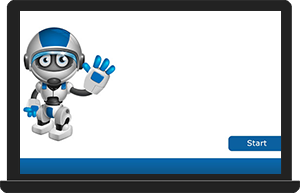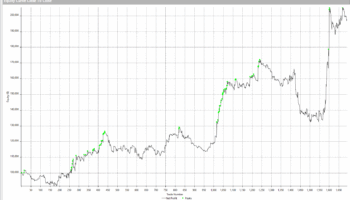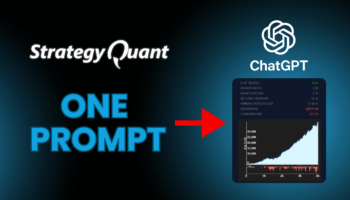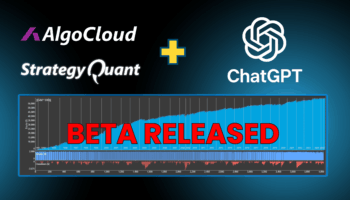Documentation & User Guides
Learn the basics, or refine your skills with tutorials designed to inspire.
Applications
Tutorials for StrategyQuant
Selected articles
Troubleshooting and help
StrategyQuant is a powerful strategy generator and research tool. It allows traders to generate strategies automatically for any market and any time frame using machine learning techniques and it does not require programming skills.
You can use SQ to find new and unique algo-trading systems that can give you a competitive advantage (edge) against other traders.
StrategyQuant is much more than a “just” strategy generator – its powerful research capabilities allow you to test your trading ideas, run complex tests, and analysis of systematic trading strategies.
StrategyQuant generates full source code for all the supported trading platforms – currently for MetaTrader 4/5, TradeStation, MultiCharts, and JForex.
StrategyQuant has an integrated data download tool (Data Manager section) that allows you to download high-quality data (read more on our blog).
You can also import data from other sources.
If you have either a Starter or a Professional license, it’s necessary to subscribe to it separately (for more information visit https://strategyquant.com/data-subscription/). For Ultimate users, it’s free for a lifetime (included in their package)!
We would like to help you also with education. Even if you have no experience with algorithmic trading, you are covered. You will get an e-book with a detailed description of the strategy development and in addition, you’ll get a comprehensive 56 lessons of algo-trading video course that will teach you everything you need to know (for full license owners only).
Furthermore, we highly recommend you to go through our documentation and tutorials (the section ‘Learn’ on our website – free for everyone).
The most common notice is ‘Check License FAILED. Reason: License is not valid for this computer.’
The reason is that you have changed something (licenses are bound to a hardware). If you change your computer (alternatively to VPS) or update your system, it’s necessary to reset your license. You can do it easily either at the Dashboard of the client area (limit: 5 resets) after logging in on our website or just by contacting us (no limit of resets – however remember that licenses are not intended for frequent changing of computers).
If the issue persists, please contact us either by email or by the form below and we will solve the problem for you.
This question is related to the previous one. We have “one license for one computer” policy as prevention against unauthorized distribution of software.
If you need to run SQX on more devices (PC, laptop, VPS) simultaneously, we will provide you with a significant discount on additional licenses → just email us.
Please note that additional licenses are intended for the same user and their additional devices, not for anyone else; otherwise, it constitutes a violation of the terms. Therefore, additional licenses must also be registered under the same email as the main license.
Yes, you can divide the final price by 12 monthly installments – you get a Full license without any limitation immediately and after the year your license will turn to lifetime, no more payments required for the license. There’s no commitment to finish the payment plan, however you would lose your license, if you stopped paying.
You can select this option on our Pricing page (there’s a switch).
Sure, don’t hesitate to contact us for further information. It’s a good idea to upgrade to Ultimate edition if you are serious about algo-trading.
With the Ultimate edition you will get a lifetime Support & Updates, lifetime high-quality Futures and Equities data subscription, SQ 4 Business (exporting and selling strategies on MQL market), an e-book Create Strategies For Micro E-mini Futures, all bonus sample strategies, and all future bonuses and features.
You can manage your licenses at the Dashboard of your client area after logging in on our website. If you haven’t registered yet, you can do it at https://strategyquant.com/registration. Don’t forget to use the same e-mail address as you used during obtaining your license (to pair your account and licenses automatically).
In our Pricing list, there are prices in US dollars excluding VAT (USA don’t apply VAT for software), however, the currency and VAT of your payment are calculated automatically according to your country.
If you have a VAT ID, you can enter it to avoid paying the value-added tax.
You can simply use your SQX license code (either Professional or Ultimate licenses) to access QuantAnalyzer.
The recommended minimum configuration is a dual-core CPU – i3, 8 GB of RAM, and 250 GB free hard-drive space. With this configuration the RAM memory is probably the biggest limitation, you wouldn’t be able to keep more than a few thousand strategies in memory.
The ideal configuration is an i5, i7, or comparable processor with as many cores as possible, 32 – 64 GB RAM, and an SSD disc. There isn’t much sense in using more than 64 GB RAM, it’s better to invest in a better processor. But don’t worry, having a weaker computer doesn’t mean that you cannot build strategies, you just need to modify your work configuration accordingly.
The most probable reason is an unsuitable memory (RAM) configuration or SQ consumes all the available memory. There are two possible cases:
- Your computer doesn’t have enough memory (RAM of 8 GB or less), however, you are trying to run complex optimizations or you keep too many (thousands) strategies in the Databank. The fewer memory your PC has, the fewer strategies there should be in the Databank and the less optimization steps should be used. All these things need memory.
- SQ wasn’t configured to use all your available RAM – if you have 16 GB RAM or more, configure SQ to use all the available memory. By default SQ lets Java determine the max memory usage, but this choice is not optimal if you have a lot of RAM.You can change memory settings in Configuration (the gearing wheel in the top right corner of SQX) -> Memory. Recommendation: If your RAM is 4 or 6 GB, set maximum memory to 1 GB, for 8 GB RAM in your PC set maximally 2 GB and for memories higher than 16 GB you can set all the available memory.If the problem remained, we would also recommend trying ‘Use memory protection – stop projects when 85 % of memory is reached’ in Configuration -> Troubleshooting.
Commissions (spread and slippage as well) can be set as size-based or percentage-based. You can set it globally for a symbol in ‘DataManager -> Instruments tab’ or specifically in Builder, Retester, or Optimizer in the ‘Full Settings -> Data tab’.
StrategyQuant X does not allow the import of MetaTrader indicators. All indicators and building blocks in SQ are coded as snippets in the Java language.
However, the new StrategyQuant X was made to be extensible, i.e. it is possible to add new indicators, signals, or other trading blocks there.
We provide documentation for it (https://strategyquant.com/doc/strategyquant/external-indicators/) and sometimes we add indicators on a request of full license users. Just contact us, we welcome any ideas (https://strategyquant.com/codebase/request-coding/).
The backtesting engines in SQ X are extensively developed to match the engine of the target trading platform accurately.
If your backtest differs then the most probable reason is a different trading option or different data used. For further information please visit https://strategyquant.com/doc/strategyquant/reliable-backtesting-in-metatrader/.
Please check whether you use the same data and the same settings in both programs. If you think you still found a bug you can open a task for it in our task system https://roadmap.strategyquant.com and we will investigate it.
Please use our task system at https://roadmap.strategyquant.com
Yes, but only the older version StategyQuant 3. This version is available on our download page. We highly recommend using StrategyQuant X that has been improved by a lot (we are continuously adding new features, building blocks, etc).
Do you want to know what’s new? Visit https://strategyquant.com/whatsnew/
Unfortunately, MetaQuotes EA doesn’t allow any software (except MetaTrader) to open, backtest or optimize its files. It’s not compatible with the unique operations that SQ enables to all traders.
Nevertheless, we know that backtest in platforms as MT 4/5 is really time-consuming and it’s not precise and StrategyQuant X can backtest a strategy in 2 seconds on average.
Therefore we created Drag&Drop editor where you can manually define your strategy rules and conditions directly in SQX (AlgoWizard section).
AlgoWizard (formerly ‘EA Wizard’) allows traders to create and backtest strategies by using a visual Drag&Drop strategy editor for defining the trading rules (conditions and actions). It’s necessary to know the logic and rules of the strategy that you want to build. You can also manually adjust strategies developed in our major project StrategyQuant X. AW comes with a full license of SQX for free. It is possible to use it either in the installed.
SQX program (AlgoWizard section) or online (at algowizard.io).
Simply put, if you know what strategy you want to create (you know rules and conditions) and the only thing you need is to export the strategy to the source code of your trading platform – use AlgoWizard.
We offer a free version of AW. The free plan has complete editor functionality, however, backtests are limited by one year of history, bar precision only and by the number of backtests in a month. It’s sufficient for exporting how AW works, but it’s not sufficient for proper backtesting.
Yes, on AlgoWizard official website (algowizard.io/examples/), there are documentation, product tour, and examples.
Yes, the strategies are in the same file format (.sqx) that can be opened in both StrategyQuant and AlgoWizard.
Did you know that you can use AlgoWizard for creating custom blocks that you may use during SQX strategies generation?
Unfortunately, not. This feature is available in our main project StrategyQuant only.
QuantAnalyzer (formerly ‘EA Analyzer’) is not for creating or defining new strategies, it analyses your current strategies and trading results. QA shows a clearly arranged overview with a lot of statistics such as profit for each hour or day.
Owing to this, you can find weak points and potential improvements for your trading. Traders can see advanced statistics, build optimal portfolios, and use the best Money Management. For instance, it is possible to use ‘What-If’ scenarios or Monte Carlo analysis. It can report from many trading platforms.
The free version has some limitations in functionality compared to the Pro:
Money Management: you can see results only for 30 % of your trades
Equity control: you can see results only for 30 % of your trades
Portfolio Master: limited to the maximum of 4 strategies
Compare results: limited to the first 50 trades only
The most common notice is ‘Check License FAILED. Reason: License is not valid for this computer.’ The reason is that you have changed something (licenses are bound to hardware). If you change your computer (alternatively to VPS) or update the system, it’s necessary to reset your license. You can do it easily at the Dashboard of the client area after logging in on our website.
If the issue persists, please contact us either by email or by the form below and we will solve the problem for you.
Sure, don’t hesitate to visit the QA documentation page: https://strategyquant.com/doc/quantanalyzer/getting-started-with-quant-analyzer/
We have a strict one license for one computer policy as prevention against unauthorized distribution of software. However, we usually add the second license for free.
In any case, if you need an additional license, we would provide you with a significant discount.
QuantDataManager is a tool for downloading, managing, analyzing, and exporting free historical data to use in your trading platform.
If you have your own premium data, you do not need this. It is also a component of SQX (‘Data Manager’ section). Therefore, if you need data for using SQX, firstly download them in the Data Manager section.
The most common notice is ‘Check License FAILED. Reason: License is not valid for this computer.’ The reason is that you have changed change something (licenses are bound to hardware). If you change your computer (alternatively to VPS) or update the system, it’s necessary to reset your license. You can do it easily at the Dashboard of the client area after logging in on our website.
If the issue persists, please contact us either by email or by the form below, and we will solve the problem for you.
High-quality tick data for forex and CFDs are provided for free by Dukascopy and by several other providers, for example, Darwinex. The only charge might be for Pro Plan (you can choose between a monthly subscription or lifetime license).
If you subscribe Pro version, you will get a verified download (no gaps or missing data) from the CDN network (10–15x faster). In addition, there are no advertisements.
QuantDataManager allows users to export special FXT & HST files for MetaTrader 4 that enable testing of strategies in MT4 with the highest possible modeling quality.
We published an article regarding this in our knowledgebase: https://strategyquant.com/doc/quantdatamanager/test-strategy-metatrader-4-tick-precision/
There’s also a guideline about MT5.