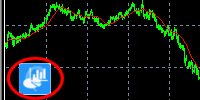MT4 Trade Analysis tool
- Integrated in your MetaTrader
- Analyzes and displays your account history
- Shows equity, overview, monthly results
- Advanced metrics like Sharpe ratio
- You can split results by symbol or strategy
Přejít k obsahu | Přejít k hlavnímu menu | Přejít k vyhledávání
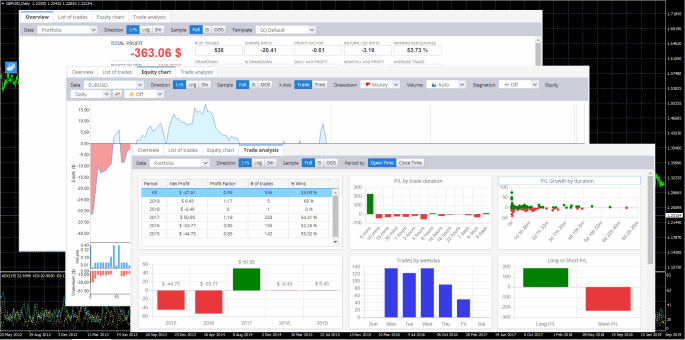
After installation, MTQA is available as an icon on your chart.
When clicking on the icon, it will open a new window with your Account history visualization.
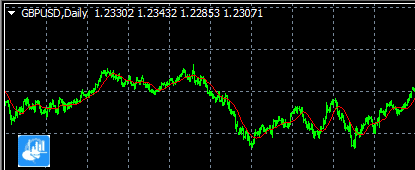
When configured, MTQA can create a separate subgroups of your trades by symbol, Magic number (useful when running multiple EAs) or comments.
You can view results for each of these groups alone as well as for the whole portfolio.
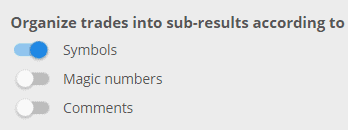
Displays various metrics from simple such as Profit and Drawdown to advanced like Sharpe ratio, R Expectancy, CAGR, Z_Score etc.
All the stats are computed automatically from loaded account history.
Note that you can switch between subresults and Long / Short side and display Overview using multiple views (templates).
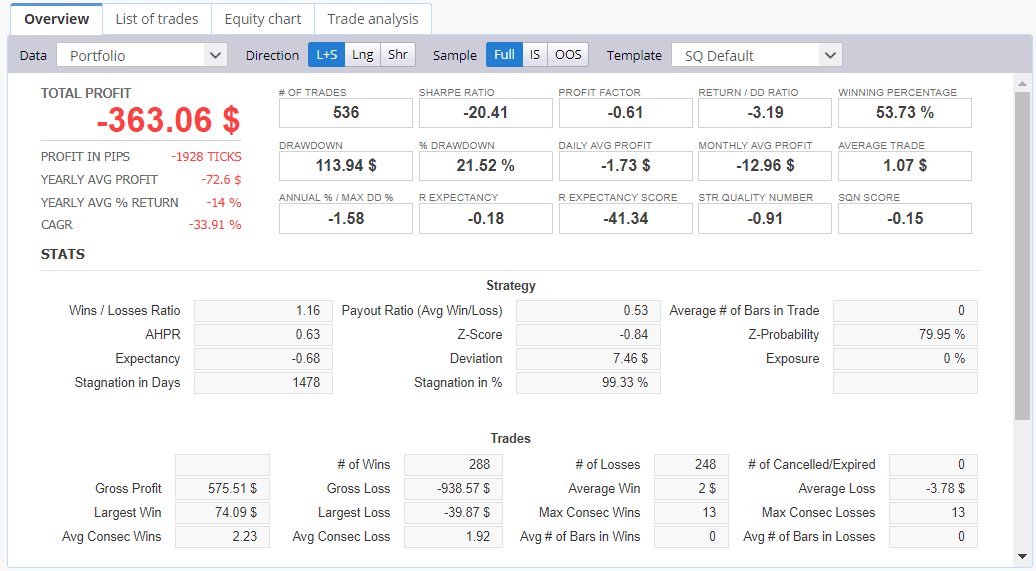
Displays the obvious – list of trades.
Again, it can be filtered by subresult or Long / Short side.
It displays details for every trade – for example its P/L, duration etc.
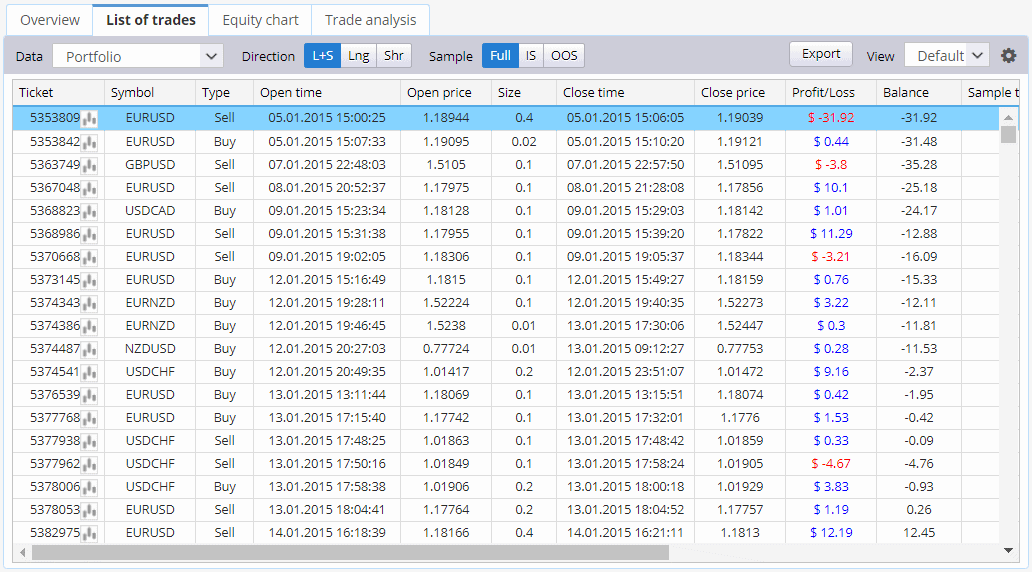
Displays equity for every sub result separately, all of them together and whole portfolio (full account history).
It also displays drawdown and volume, chart based on Trades or Time and many other options – stagnation, growing points.
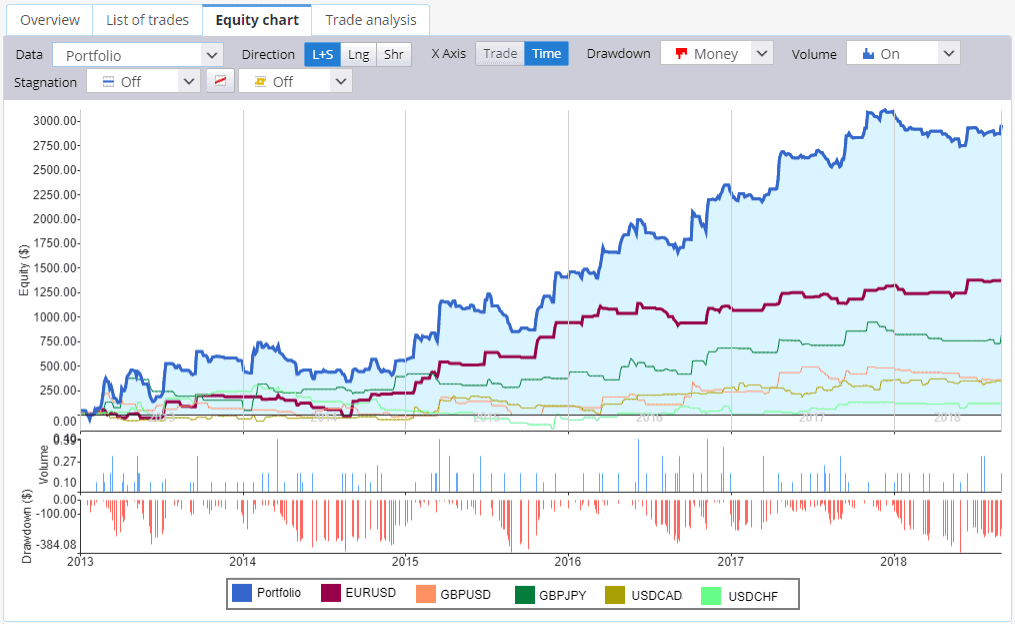
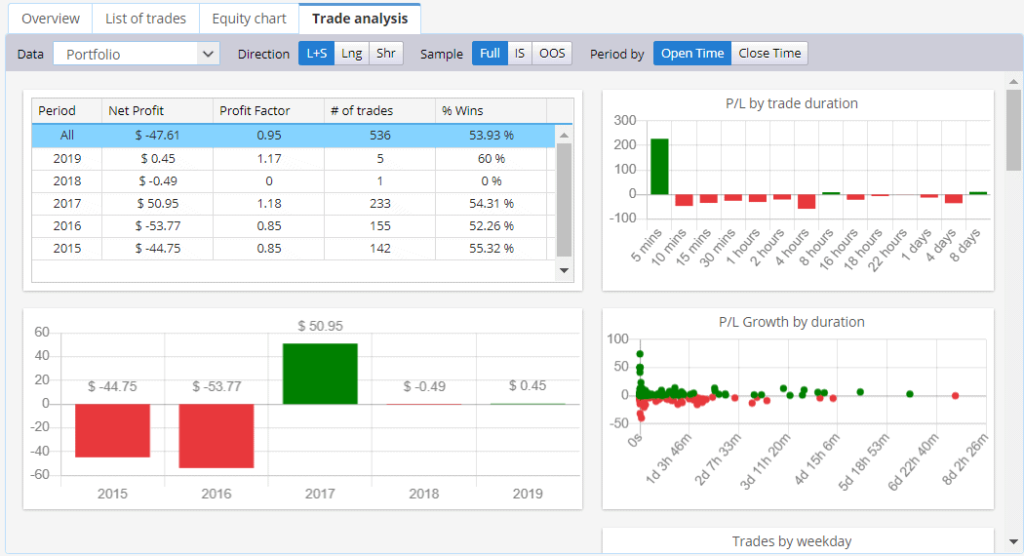
Installation is simple:
1. Download and run MTQA installer using the link above
2. Open your MetaTrader, go to Tools -> Options -> Expert Advisors and enable “Allow DLL imports”
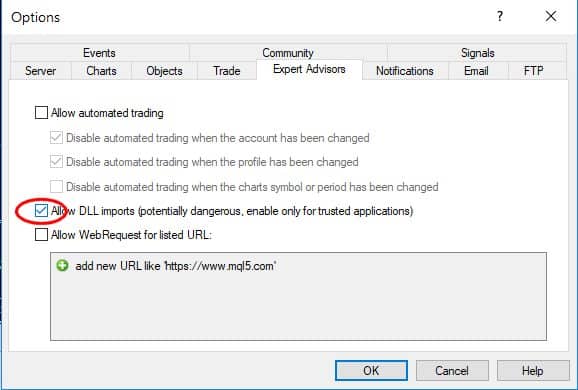
3. in Navigator window go to Indicators, find new indicator MTQuantAnalyzer and add it to a chart.
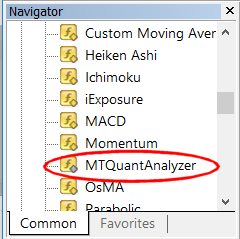
4. MTQA icon will be placed on your chart. You can then invoke MTQA anytime by clicking on the icon: