Documentation
Applications
Last updated on 17. 4. 2025 by Emmanuel Evrard
Exporting Strategy Data to a File Using a Template and Action Block
Page contents
Using the Code Editor, we can create and develop snippets. In this example, we’ll explore how to export data from a strategy using an action block.
This Export Data block helps us better understand the behavior of a strategy and is especially useful when debugging complex templates that involve multiple rules.
In AlgoWizard, we can build a template that runs in two modes:
-
Default mode: Used during strategy building. No data is exported.
-
Retester mode: Enables exporting data to a file.
I. Creating a Template
1. Installing the ExportData Snippet
-
Open the Code Editor
-
Import the file
SQExtensionExportData2.sxp -
Restart SQX to apply the changes
2. Creating a New Template
-
Create a new template
-
Add some basic/random conditions to the logic
3. Adding an “Export Data” Rule to Export Indicator Values
Create a rule named "Export Data" that handles the data export.
In this example, we’ll export indicator values at each new entry using the "Export Data" rule.
This rule collects values specified in the Export Data block and writes them to a file.
To do this:
-
Set the file path where the data will be exported
-
Define the variables to export (if a value is set to
999999, it will be ignored during export)
Within a template, you can export values on trade entry, during a trade, or at exit. This allows for detailed observation of strategy behavior.
You may also pre-process values (e.g., calculate averages) before exporting them.
You can use multiple ExportData blocks across different rules to export to multiple files as needed.
4. Adding One Export Variable
Create a boolean variable named ExportData. This variable will be used to activate the export rule when running in the Retester.
II. Building from the Template and Exporting Data
1. Generate Strategies Using the Builder
-
Once the attached template is ready, run it in the Builder to generate strategies.
-
Select the generated strategies and send them to the Retester.
2. Enabling Data Export in the Retester
-
In the Retester, select a strategy
-
Edit the Export Data parameter and set it to True
-
Apply the configuration and run the Retester
With export mode enabled, the strategy will write data to the defined file.
III. Full Code of the Snippet
package SQ.Blocks.OtherActions;
import SQ.Internal.ActionBlock;
import com.strategyquant.lib.*;
import com.strategyquant.datalib.*;
import com.strategyquant.tradinglib.*;
import java.io.FileWriter;
import java.io.IOException;
import java.time.LocalDateTime;
import java.time.format.DateTimeFormatter;
@BuildingBlock(name="(EXP) ExportData", display="ExportData", returnType = ReturnTypes.Action)
@Help("ExportData values to a file")
@SortOrder(100)
@CategoryOrder(400)
@IgnoreInBuilder
public class ExportData extends ActionBlock
{
@Parameter
public ChartData Chart;
@Parameter
public int Shift;
@Parameter(defaultValue="C:\\Temp\\output.txt", category="Path" )
@Help("Path of the file")
public String Path1;
@Parameter(category="Value", name="Value1", minValue=-999999999, maxValue=999999999, defaultValue="999999", step=0.1)
public double Value1;
@Parameter(category="Value", name="Value2", minValue=-999999999, maxValue=999999999, defaultValue="999999", step=0.1)
public double Value2;
@Parameter(category="Value", name="Value3", minValue=-999999999, maxValue=999999999, defaultValue="999999", step=0.1)
public double Value3;
@Parameter(category="Value", name="Value4", minValue=-999999999, maxValue=999999999, defaultValue="999999", step=0.1)
public double Value4;
@Parameter(category="Value", name="Value5", minValue=-999999999, maxValue=999999999, defaultValue="999999", step=0.1)
public double Value5;
//------------------------------------------------------------------------
//------------------------------------------------------------------------
//------------------------------------------------------------------------
@Override
public void OnAction() throws TradingException
{
long time;
time = Chart.Time(Shift);
Integer date1 = (SQTime.getYear(time)*10000 + SQTime.getMonthOriginal(time)*100 + SQTime.getDay(time));
Integer time1 = (SQTime.getHour(time)*100 + SQTime.getMinute(time));
double open1 = Chart.Open(Shift);
double high1 = Chart.High(Shift);
double low1 = Chart.Low(Shift);
double close1 = Chart.Close(Shift);
double Volume1 = Chart.Volume(Shift);
String newline = System.getProperty("line.separator");
String filePath = Path1;
if (Value1 == 999999)
{
writeToFile(filePath, Integer.toString(date1) + "," + Integer.toString(time1) + "," + Double.toString(open1) + "," + Double.toString(high1) + "," + Double.toString(low1) + "," + Double.toString(close1) + "," + Double.toString(Volume1)); // + newline
}
else if (Value1 != 999999 && Value2 == 999999)
{
writeToFile(filePath, Integer.toString(date1) + "," + Integer.toString(time1) + "," + Double.toString(open1) + "," + Double.toString(high1) + "," + Double.toString(low1) + "," + Double.toString(close1) + "," + Double.toString(Volume1) + "," + Double.toString(Value1));
}
else if (Value2 != 999999 && Value3 == 999999)
{
writeToFile(filePath, Integer.toString(date1) + "," + Integer.toString(time1) + "," + Double.toString(open1) + "," + Double.toString(high1) + "," + Double.toString(low1) + "," + Double.toString(close1) + "," + Double.toString(Volume1) + "," + Double.toString(Value1) + "," + Double.toString(Value2));
}
else if (Value3 != 999999 && Value4 == 999999)
{
writeToFile(filePath, Integer.toString(date1) + "," + Integer.toString(time1) + "," + Double.toString(open1) + "," + Double.toString(high1) + "," + Double.toString(low1) + "," + Double.toString(close1) + "," + Double.toString(Volume1) + "," + Double.toString(Value1) + "," + Double.toString(Value2) + "," + Double.toString(Value3));
}
else if (Value4 != 999999 && Value5 == 999999)
{
writeToFile(filePath, Integer.toString(date1) + "," + Integer.toString(time1) + "," + Double.toString(open1) + "," + Double.toString(high1) + "," + Double.toString(low1) + "," + Double.toString(close1) + "," + Double.toString(Volume1) + "," + Double.toString(Value1) + "," + Double.toString(Value2) + "," + Double.toString(Value3)+ "," + Double.toString(Value4));
}
else if (Value4 != 999999 && Value5 != 999999)
{
writeToFile(filePath, Integer.toString(date1) + "," + Integer.toString(time1) + "," + Double.toString(open1) + "," + Double.toString(high1) + "," + Double.toString(low1) + "," + Double.toString(close1) + "," + Double.toString(Volume1) + "," + Double.toString(Value1) + "," + Double.toString(Value2) + "," + Double.toString(Value3) + "," + Double.toString(Value4)+ "," + Double.toString(Value5));
}
}
public static void writeToFile(String path, String content)
{
try (FileWriter writer = new FileWriter(path, true))
{
writer.write(content + "\n");
// System.out.println("Données écrites avec succès dans le fichier " + path);
} catch (IOException e) {
// System.out.println("Une erreur s'est produite lors de l'écriture du fichier.");
//e.printStackTrace();
}
}
}
See the video step by step:
Was this article helpful? The article was useful The article was not useful

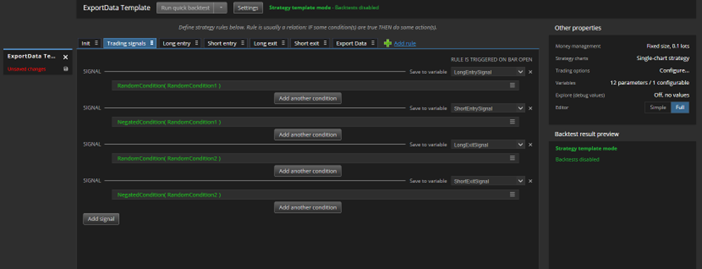
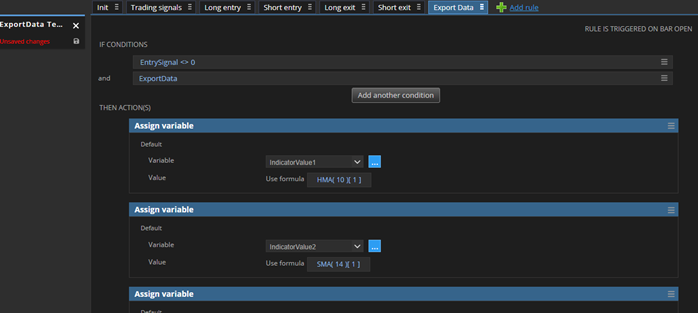
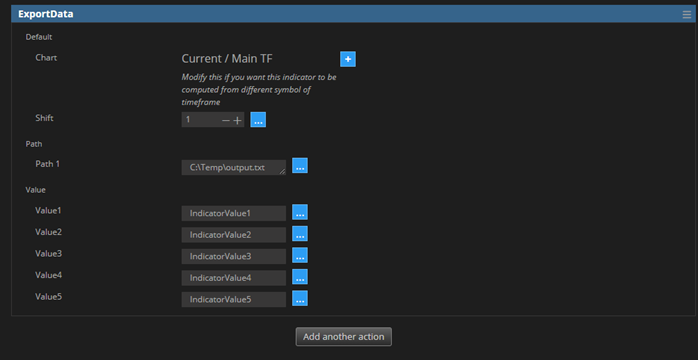
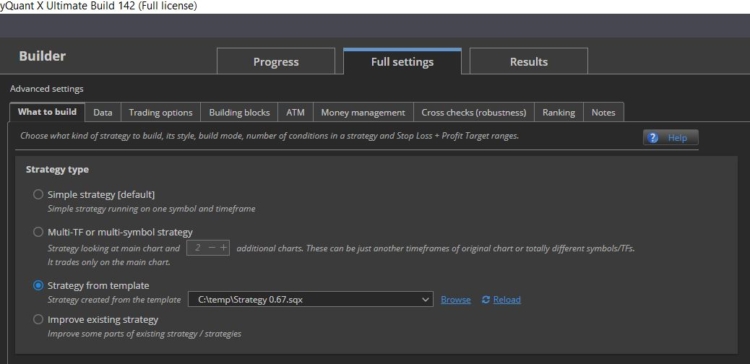
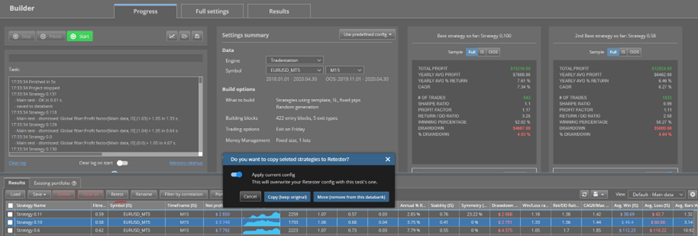
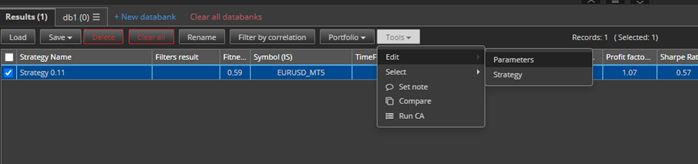
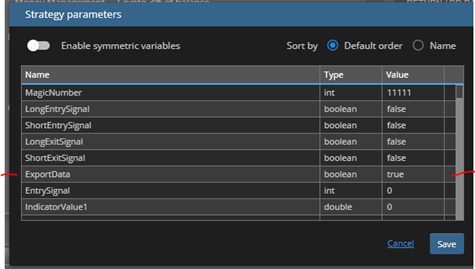
Thanks this is a useful tool. For the date I would suggest we use something like
String formatted_date = SQTime.toString(time, “MM/dd/yyyy”) + “,” + SQTime.toHHMMString(time);
The integer date is not intuitive enough. 🙂