Documentation
Applications
Last updated on 17. 5. 2021 by Tomas Vanek
Creating MQL4 / MQL 5 product on MQL Market step by step
Go to the MQL 5 Market website and click on the Market tab.
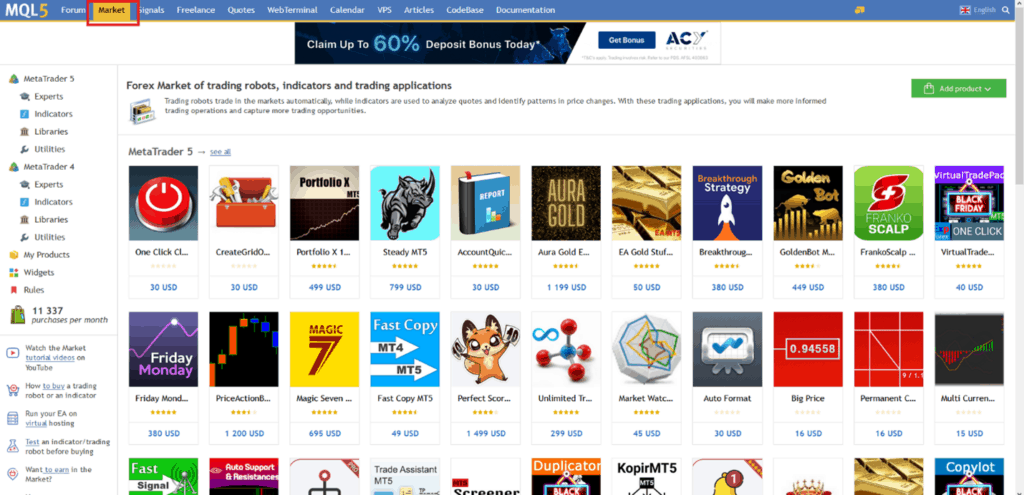
Click on My Products
Click on the green “Add product” button
Select which app you want to create
Fill in the information about your strategy
- Strategy Name
- Product category – since you are uploading the strategy (Expert Advisor) you need to select “experts”
- Experts category – in most cases you should choose “Trend”
- Free strategy – if you want to promote yourself as a developer. I recommend providing some strategies for free.
Here you can offer the free version of your strategy and lock it for a specific lot size. Then you can create a link to the full version that has no lot size limits. It is good idea if you want to promote yourself a little bit, since many people are primarily looking for free expert advisors.
- Strategy price – you can set the price for the lifetime unlimited use (one-time payment) or you can rent your strategy for 1,3,6 or 12 months for the specified price
Number of activations – Please specify the number of activations available for the buyers of your strategy. During the activation, your software product is linked to the buyer’s hardware, so any copy of your application will not work on another PC.
- Accept the market terms.
- Add button – click on it and the product will be created
When you click on the “Add button” you will see the following screen
Product has been created and now you need to upload the logo, add the description, screenshots showing backtest and live strategy performance and further materials, and the ex4 file itself.
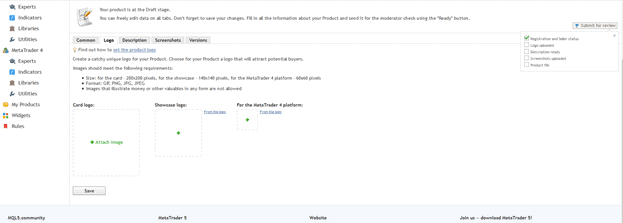
Upload the logo in the size of 200×200 pixels and click on the “Save” button
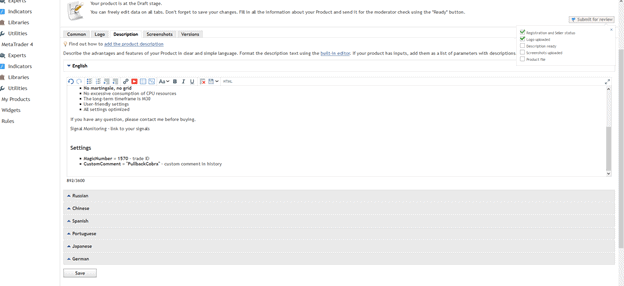
Add strategy description
In the description you should briefly explain how your strategy works. You should describe the logic of your strategy, what indicators (if any) are used and add the explanation of strategy parameters which are used as external parameters. Once you fill in the strategy description press save button.
Below you can find an example on how the strategy description might look like…
Strategy Name – should not contain all capital letters
The Expert Advisor has been developed for XAUUSD M30 based on MACD, HeikenAshi and pending orders. It has been backtested on over 12-year tick data with 99% quality of modelling. The screenshots attached feature the robustness test by Monte Carlo analysis with 200 simulations. A broker with a small spread and slippage is recommended for better performance. No need to set up any parameters, these settings are optimized.
Check my other products. They work well in combination with in
There is no need in using a large account. I recommend trading from 500 USD with 0.01 or 0.02 lots.
Features
– Each deal is protected by stop orders (Stop Loss and Take Profit)
– Both a fixed lot and a free margin percentage are used
– No martingale, no grid
– No excessive consumption of CPU resources
– The long-term timeframe is M30 – type your timeframe of the strategy
– User-friendly settings
– All settings optimized
If you have any question, please contact me before buying.
Signal Monitoring – link to your signals
Settings
– MagicNumber = 1570 – trade ID
– CustomComment = “PullbackCobra” – custom comment in history
Strategy screenshots shall be uploaded in 640×480 resolution otherwise they will be rejected by the MQL 5 Market.
- Link to the video – if you have some demonstration/sample video of your expert advisor you can insert the link here (optional)
- Screenshots – add some screenshots that demonstrate performance of your expert advisor, robustness tests etc.
Figure 9 – Once you upload the screenshots, click on the Save button.
Once you upload the screenshots, click on the Save button.
Figure 10 – As you can see, the screenshots have been successfully uploaded.
Below, you can find some inspiration. I attached several screenshots showing the strategy performance on MetaTrader 4 or MetaTrader 5, based on the backtests.
Figure 11 – 2 Market Screen with other type of Money Management
The last step before publishing is to upload the.ex4 file to the MQL market. After uploading, MQL market starts with automatic validation and verification whether the strategy contains all required parameters in the code.
Once the strategy is successfully validated, it is ready for publishing!
Congratulations!
Become Strategy Provider today and get StrategyQuant X ULTIMATE
Was this article helpful? The article was useful The article was not useful


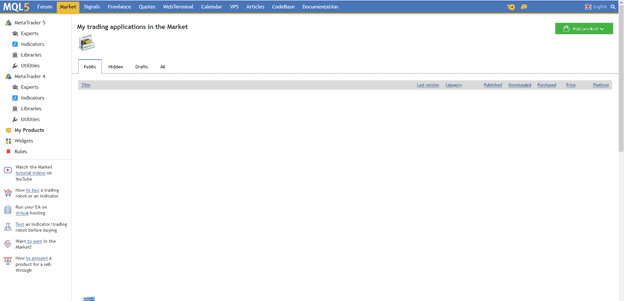
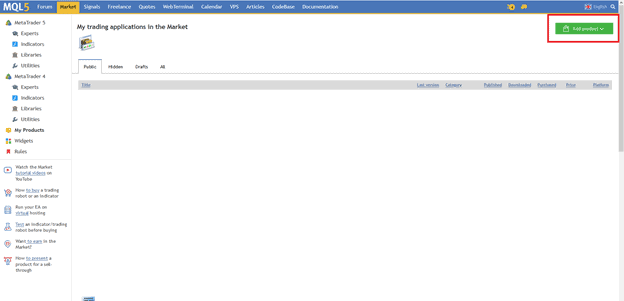
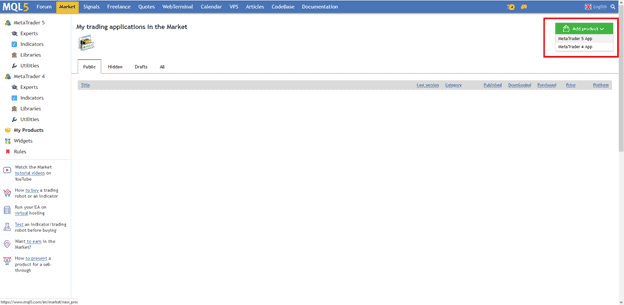
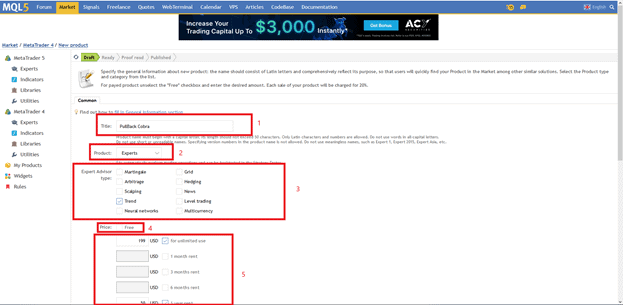
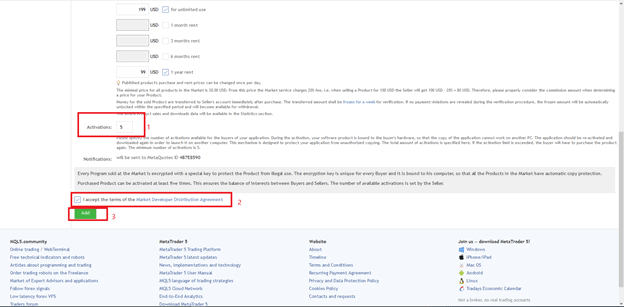
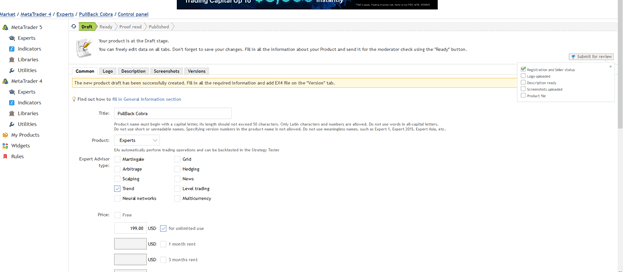
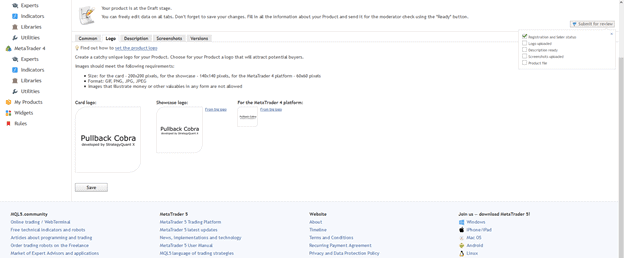
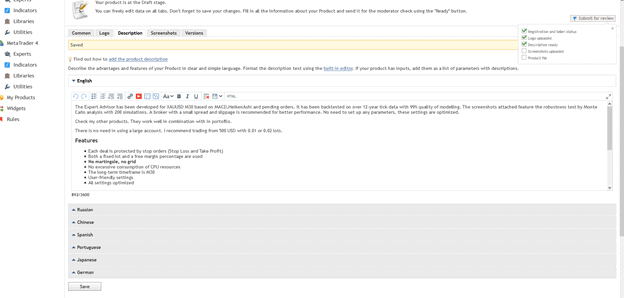
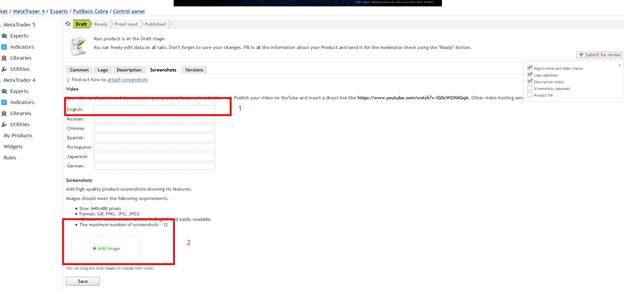
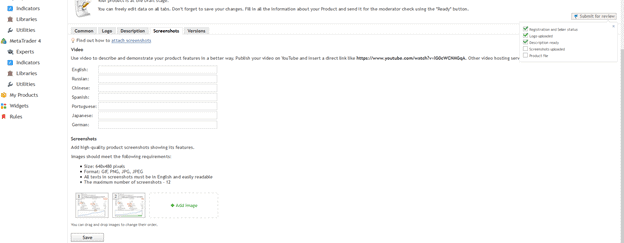
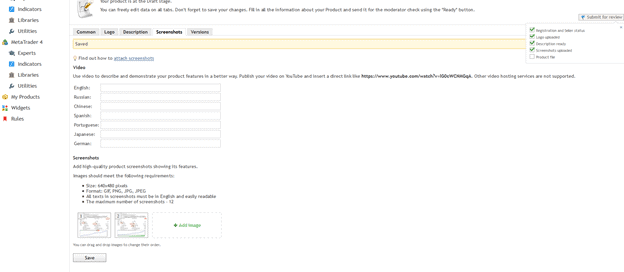
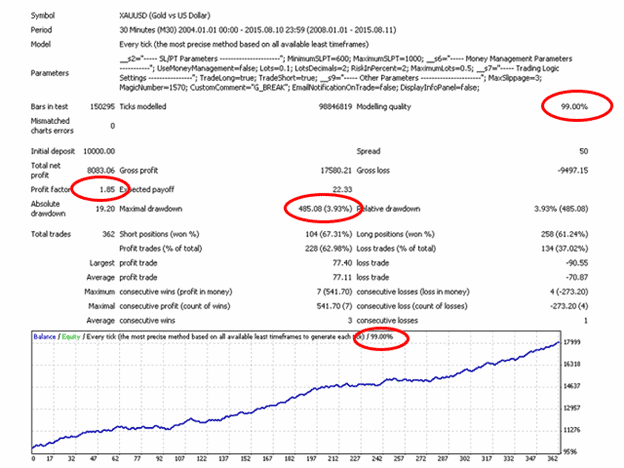
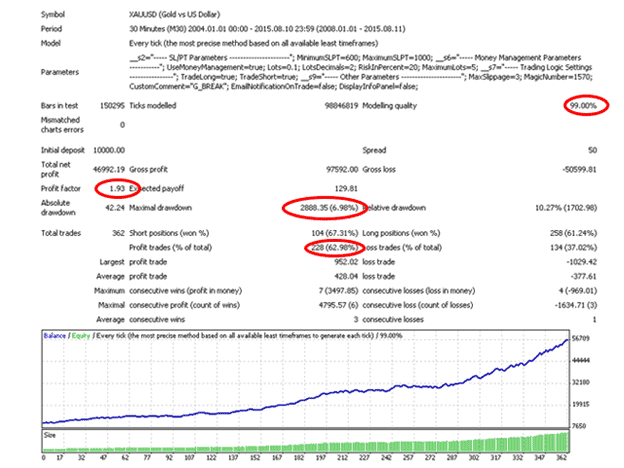
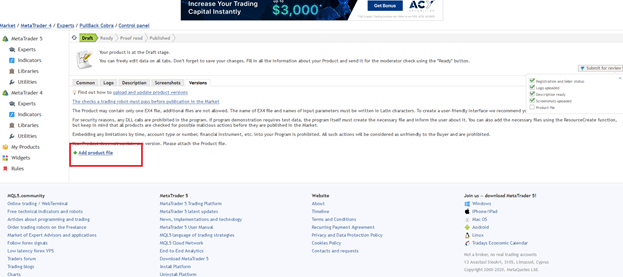
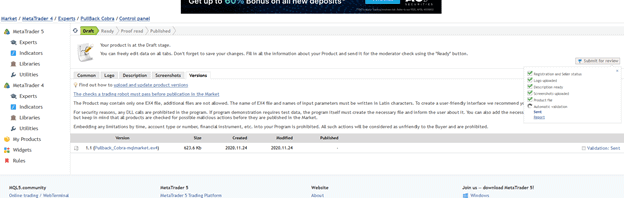
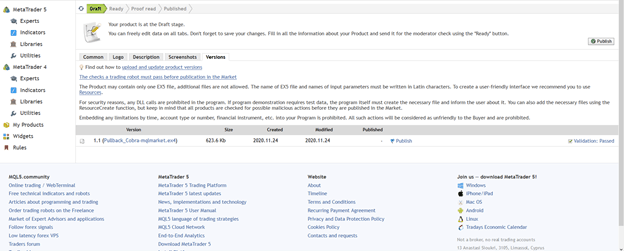
Why is there no pdf of all this info. Now i have to paste it and print pdf myself (hate to read from pc)? Maybe good for the future? TY