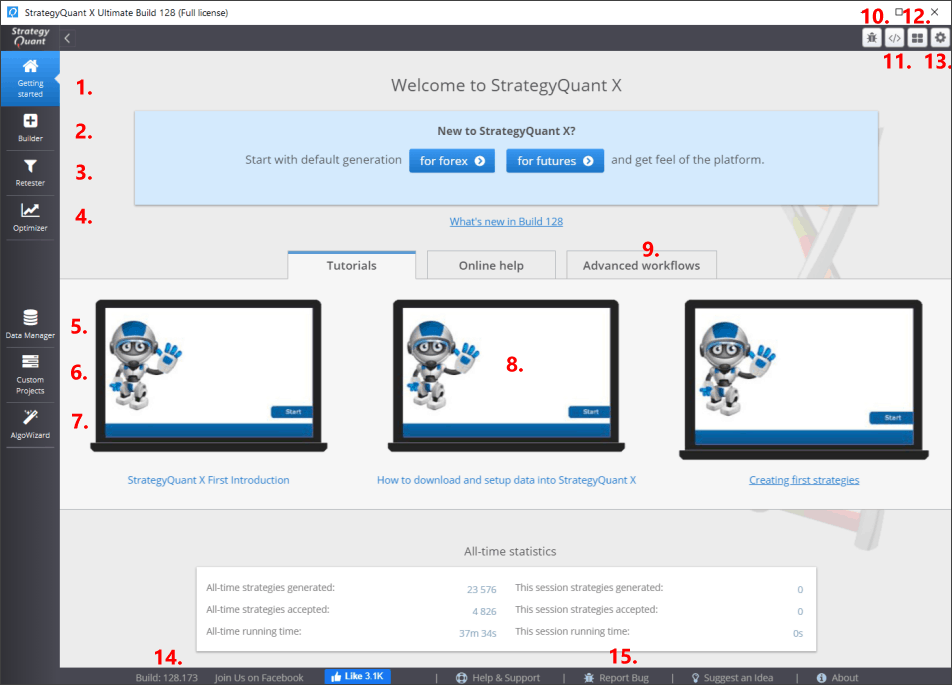Documentation
Applications
Last updated on 26. 2. 2019 by Kornel Mazur
Program layout
Program layout
When you’ll first start StrategyQuant you’ll see the main screen as in the picture below.
The program functionality is divided into tabs on the sides.
Main functionality:
- Getting started – starting screen of the program, it contains the sample settings, news and helpful links
- Builder – tool to build new strategies or improve existing ones. The core of the program.
- Retester – tool to retest existing strategies on a different data or with different settings
- Optimizer – tool to optimize parameters of existing strategies or to run Walk-Forward simulations
- Data manager – tool to manage (download, import, export) data that are used in backtesting
- Custom projects – tool to specify your custom flow of tasks
- AlgoWizard – editor of trading strategies. Here you can create a trading strategy from scratch by defining its exact rules
- Interactive tutorials for various topics
- Advanced workflows contains sample custom projects you can try to understand how they work
- Debug console allows you to display logged messages when developing a custom snippet
- Code Editor – editor that allows you to build your own indicators or building blocks
- Grid Control – overview of tasks running on computing grid
- Global config – global program configuration options
- Report Bug – report bug or suggest an idea using this link
- Build version – version of build that you are currectly using
Was this article helpful? The article was useful The article was not useful